Report Types:
Line Void Report
Overview
The Line Void Report shows any transactions that include at least one item deletion occurred. While deletions may be innocent, a customer changed their mind or an employee made a mistake, it is important to keep tabs on how frequently deletions occur as they may indicate a training issue or worse yet, intentional fraud. Using the Envysion Line Void Report you can easily see per location, employee, or manager how many transactions had an item deleted or transactions that were entirely canceled/voided.
When you see a location, employee, or manager you want to review in further detail you can easily drill down to the receipt view and review transactions as needed.
As with all Envysion reports you can add custom filters to pinpoint areas of concern, whether that be on specific transaction types, tenders, void amounts, or void item counts.
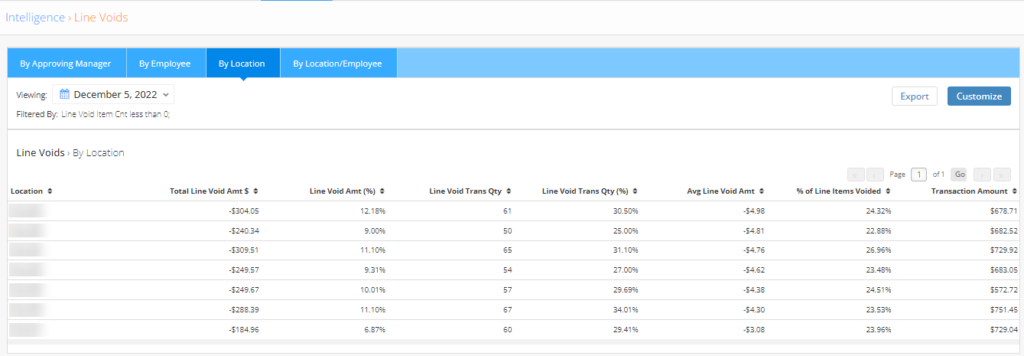
Line Void Summaries
Receipt Details
Select any row from one of the rollups to see the individual receipts for that specific location or employee. This allows you to view the transactions in detail and review video of the transaction.
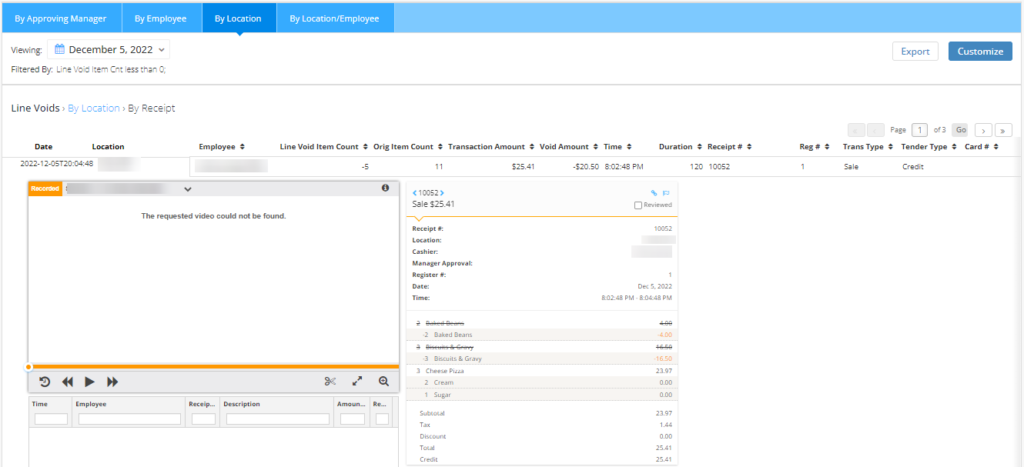
COLUMN DEFINITIONS
- Date: The end date and time of the transaction in the ‘yyyy-MM-ddTHH:mm:ss’ format.
- Location: The name of the location.
- Employee: The name or assigned employee code of the employee.
- Line Void Item Count: The total number of items voided from the receipt.
- Orig Item Count: The total number of items originally on the receipt.
- Transaction Amount: The net amount after voids applied.
- Void Amount: The total amount of voids applied to the transaction.
- Time: The start time of the transaction.
- Duration: The length of the transaction in seconds.
- Receipt #: The ID assigned to the transaction.
- Reg #: The POS terminal the transaction was processed on.
- Trans Type: The type of transaction (e.g. Sale vs Refund vs Void etc.).
- Tender Type: The type(s) of payment used to complete the transactions (e.g. cash, credit/debit, gift card).
- Card Number: A portion of the credit card number, if used.
Tips
Overall Line Void Filters
- Overall Line Void Amount Filter
- Surface the sites that are most at risk for theft, loss, or poor customer experiences. Filter to identify the sites that are overall struggling to get orders correct the first time and see which employees need additional training, or put a spotlight on those who are deleting items after the customer has handed over that cash but haven’t tendered the transaction just yet.
- When using this filter, set the comparison operator to “Less than”, or “Less than or Equal to”, and the value as a negative amount to aggregate location results based on the total amount at the location, rather than specific transaction amounts.
- Overall LV Trn Count Filter
- This filter will allow users to identify sites based on the total number of transactions at a site.
- Overall Line Void Amt %
- Filter locations based on their line voided amounts as a percentage of overall sales to identify which sites are having to make more adjustments normalized against their peers.
- Overall Line Void Txn %
- Filter locations based on the number of transactions with line voids as a percent of their transaction volume. How frequently your employees have to delete something from a receipt should be a red flag for potential poor customer experiences or theft.
Which locations/employees should I take a closer look at?
- When viewing the Line Voids Report, looking at the Avg Line Void Amt column cross-referenced with the Line Void Trans Qty column is a great way to identify which locations or employees are consistently having to void larger dollar amounts from their transactions. This report defaults to show the Avg Line Void Amt sorted with the largest average void amount on top. Select a row for one of these locations or employees to investigate further.
What sort of activity should I be on the lookout for with voids?
- Cash Theft and Under-ringing
- Was the void used to reduce the transaction total while the customer paid the full pre-void total?
- Be aware of keys, or calculators near the register.
- Sweet-hearting
- Were items voided from a customer’s order to reduce their bill and the customer received the voided items?
- Training Opportunities
- Are the voids a result of employee error that indicates a need for re-training?
What should I do when I identify fraud or suspicious activity?
When you find a transaction where an employee has committed fraud or other suspect activity has occurred the best course of action is to create an incident using Envysion Incident Management. See this article for information on creating an incident from a report. If you do not have access to Incident Management, select the scissor icon from the player to create a clip that can serve as evidence of the incident.
