Device Management:
Register Mapping
- From within Site Settings go to device Device page and then select the Cameras tab
- On the Cameras tab, choose the camera to map to a register and open the Setting options at the bottom of the camera card
- Open the Attachments tab to view the existing registers mapped to the camera
- Type the name of a register (if known), to filter the list of options, or scroll and select a register to add the mapping.
- Click the “X” on an existing register chip to remove the associated mapping.
- If the register does not exist in the list, click the “Add New Register” option at the top of the dropdown list to create a new register option.
- Click the “Save” icon in the title bar to apply the changes, or click the “Undo” arrow on the camera card to revert any changes prior to saving.
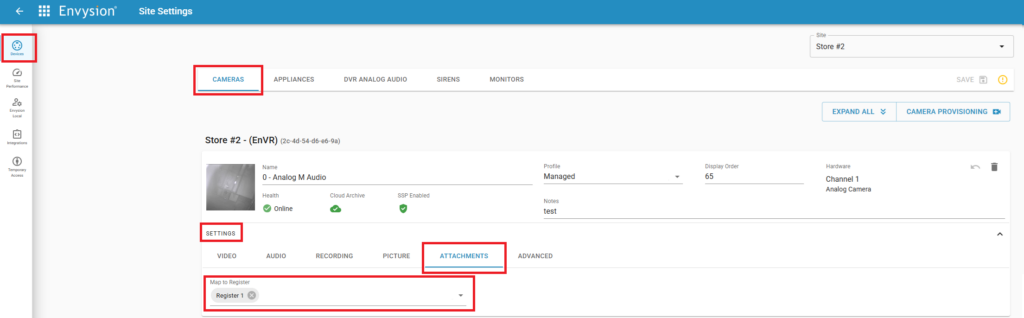
Was this post helpful?
Let us know if you liked the post. That’s the only way we can improve.
