Smart Site Protection™:
Subscribing Users to Notifications
Notifications provide users with near real-time feedback about the activity in the store.
To subscribe users to notifications on Self-verification sites:
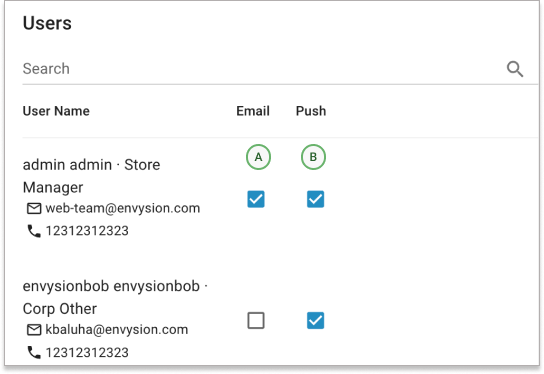
- On the “Alarm configuration” page, select your site from the site list and then look for the section labeled “SSP Notifications” on the right side panel. Click on the little arrow on the top right corner of the section, so that it will expand, and then click on the “Edit” button next to the “Video Alarm” section – this will open a new popup window with a user list.
- On the list choose users and type of notification you want them to get by checking proper check boxes.
[A] Email – sent once at the beginning of each alarm event
[B] Push – to receive instant alerts on iOS or Android devices from the Envysion app. - Once you have selected your subscribers, you can close this window, and the users that have been selected will start receiving notifications.
To subscribe users to notifications on Envysion Professional Monitoring sites:
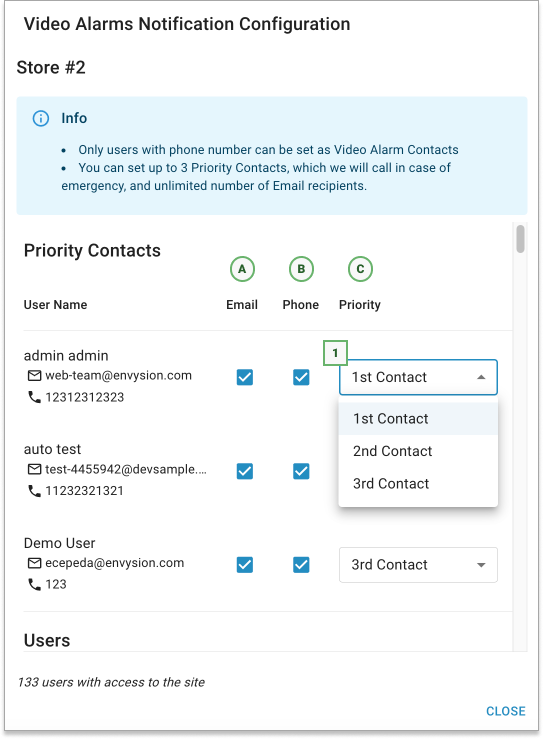
- On the “Alarm configuration” page, select your site from the site list and then look for the section labeled “SSP Notifications” on the right side panel. Click on the little arrow on the top right corner of the section, so that it will expand, and then click on the “Edit” button next to the “Video Alarm” section – this will open a new popup window with a user list.
- On the list choose users and type of notification you want them to get by checking proper check boxes.
[A] Email – sent once at the beginning of each alarm event
[B] Phone – these will be your Emergency Contacts, and they will be contacted via SMS or phone-call by the Security Agents. The order in which you selected the emergency contacts will define the priority (C), but this can be changed, if you wish, from the dropdown menu adjacent to the designated emergency contacts (1). Once you have all three contacts and their priority setup, you can exit the configuration popup by clicking on the “Close” button - Once you have selected your subscribers, you can close this window, and the users that have been selected will start receiving notifications.
Notice and recommendation:
- Only users with SSP capability and access to the current site can be subscribed to notifications.
- For Envysion Professional Monitoring, only users with phone numbers can be set as Emergency Contacts
Subscribing users to Panic Notifications is very similar with the Envysion Professional Monitoring users subscription, and is described here.
Was this post helpful?
Let us know if you liked the post. That’s the only way we can improve.
