Reports and Intelligence:
Customizing Reports
Customize allows you to add additional filters on the report you are viewing. This can be used to limit transactions to a specific time of day, restrict results to a specific register, search for a specific payment type, among many other variations. A report can have multiple filters added to help you track down a specific scenario such as any cash payments for coffee during the morning. After customizing a report you can save that report for future use.
The options for what data can be used to customize vary from report to report based on the data available.
Select Customize from the top right to open the Add Report Filters section
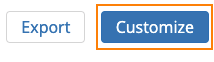
How to Create Custom Filters
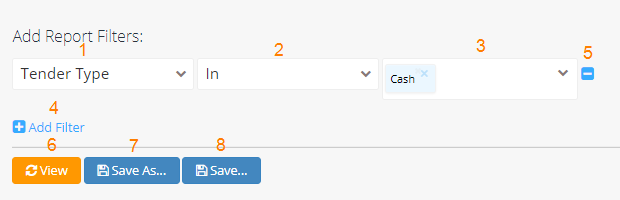
- The data type is used for filtering. Options in the dropdown will vary based on the report.
- Filter condition to be applied, ie Greater Than, In, Between, etc. Options in the dropdown will vary based on the data type selected in 1.
- See ‘Filter Conditions’ below for a full explanation of how each filter operates
- Value to be filtered against. Will also vary based on the data type used.
- Pulling 1-3 together: In the sample above the report would filter to only show any transactions that occurred during Lunch. 1. Specifies we are filtering by time of day, 2. States we only want transactions within the specified value, and 3. Indicates the value we want is Lunchtime.
- Option to add additional filters. Each filter will contain its owns fields for 1-3.
- Option to remove any filters added. Will show per filter.
- Reloads and applies the filters set against the report being viewed.
- Saves the report filter conditions as a custom report for future use.
- A dialog box will open to give a name and description to the customized report.
- Saved custom reports can be accessed from the main reports list on the Intelligence page.
- Custom reports can be shared with other users in Envysion from the main reports list on the Intelligence page.
- If a saved report needs to be adjusted, for example, a threshold value in 3 this button will overwrite the existing customizations
- The save dialog will load allowing users to change the report name or description
- If the report has been shared with other users or groups, this will push the updates to those users/groups as well.
Filter Condition Definitions
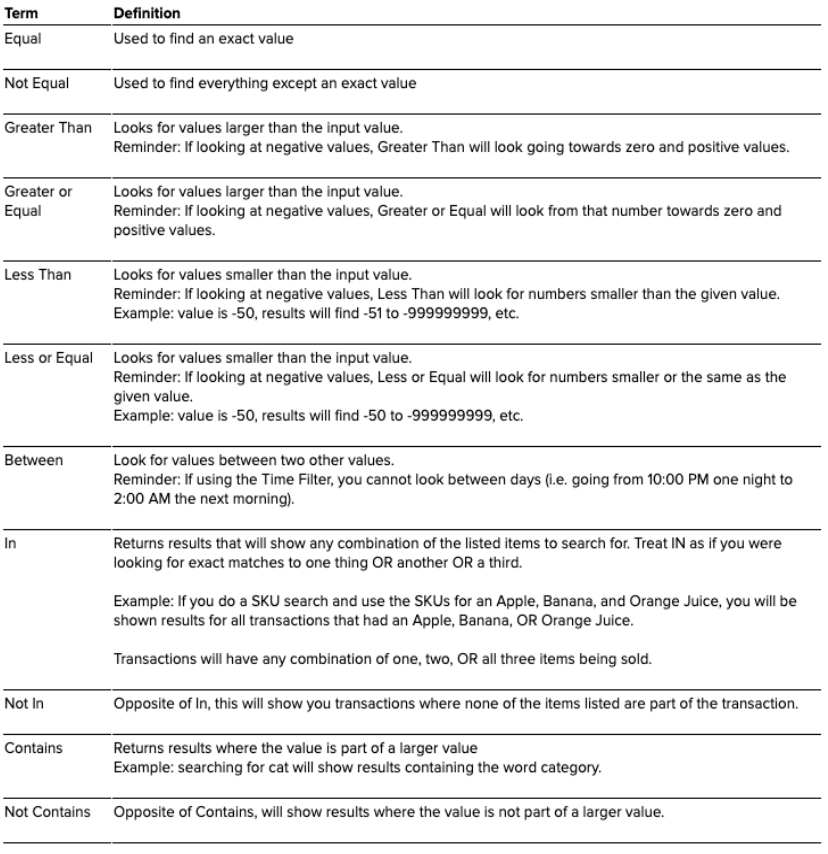
Was this post helpful?
Let us know if you liked the post. That’s the only way we can improve.
