Mobile App:
Recorded Video on Mobile
Accessing Video in Mobile
Watch the video or follow the steps outlined below.
1.From the Watch Video tab in the mobile app select the site you would like to view.
- Use the search at the top of the screen as needed to quickly find the site.
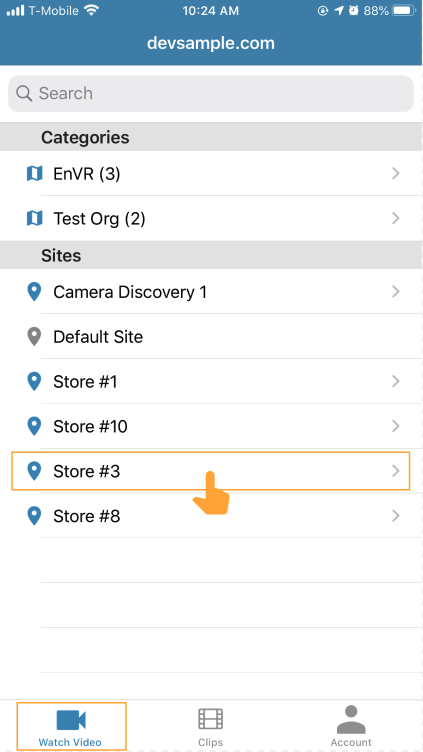
2.In the camera list for the site, tap the thumbnail for the camera you would like to view.
- Multi-up is available for mobile, but a single camera must initially be selected to first enter video playback.
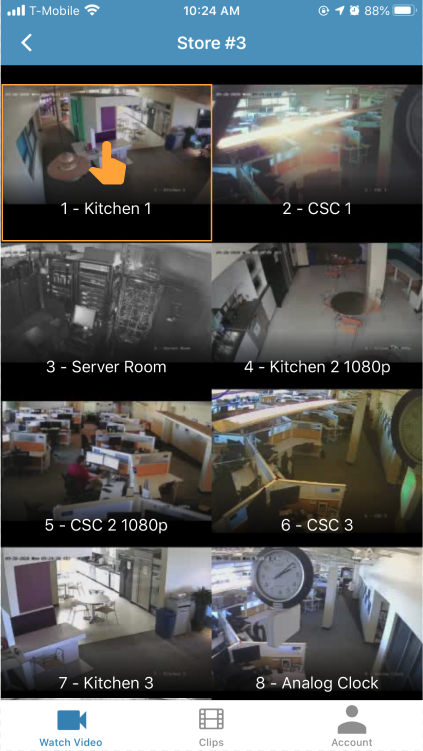
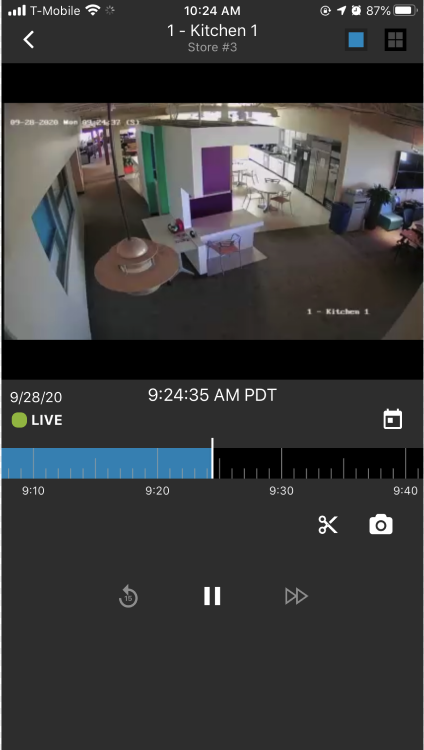
Recorded Video
There are multiple ways in the mobile app to access recorded video and once you are viewing recorded video additional player controls become available.
Jump to Specific Day/Time
1.Select the calendar icon below the video on the right side.
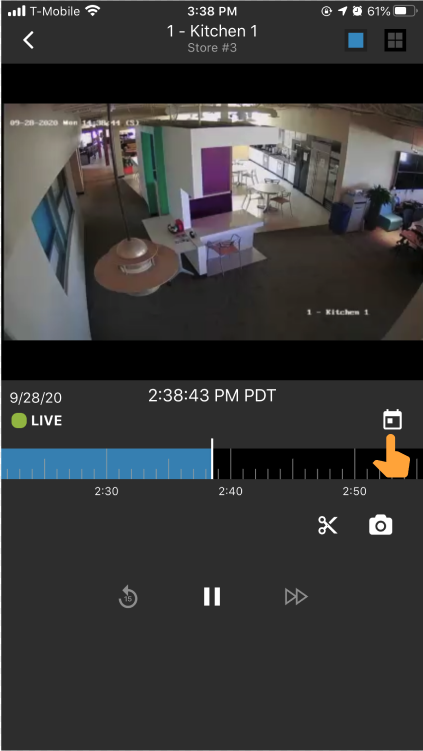
2.Scroll to select the desired day and time, then select done.
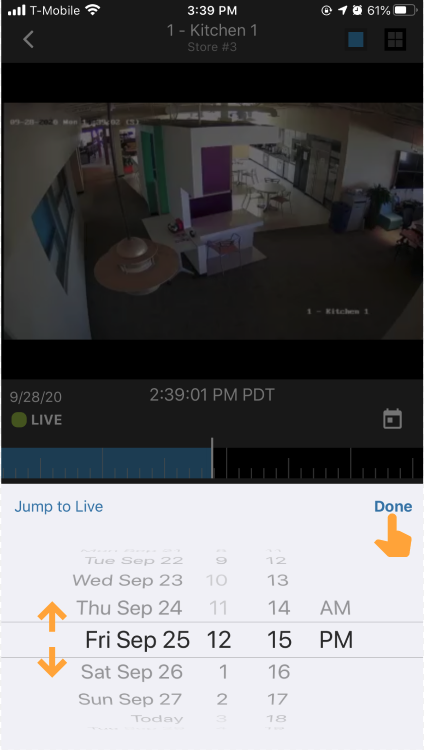
3.The video will refresh to play the selected day/time.
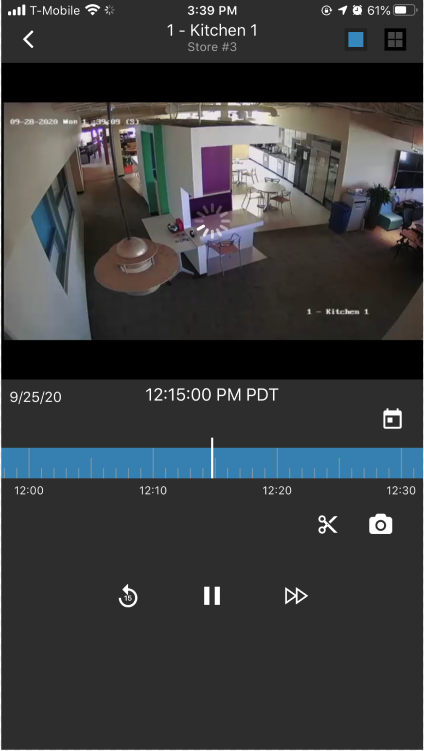
Scrub Timeline
1.To scrub the timeline and jump to that point for video playback select the timeline and then slide your finger to the left to view older footage or right to move ahead.
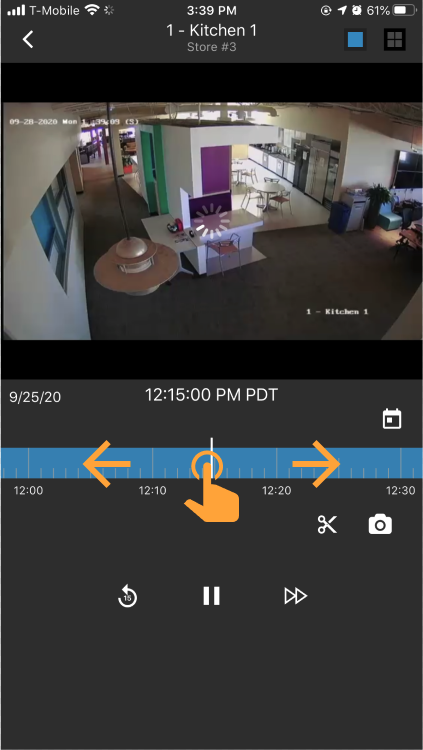
Zoom Timeline
Zooming the timeline can make it easier to scrub the timeline to a point you want to view. Pinch and spread the timeline to change the increment of time that playback occurs. This allows you to zoom out to choose a time farther in the past or future, or to zoom in for greater precision in selecting a specific moment—down to the instant.
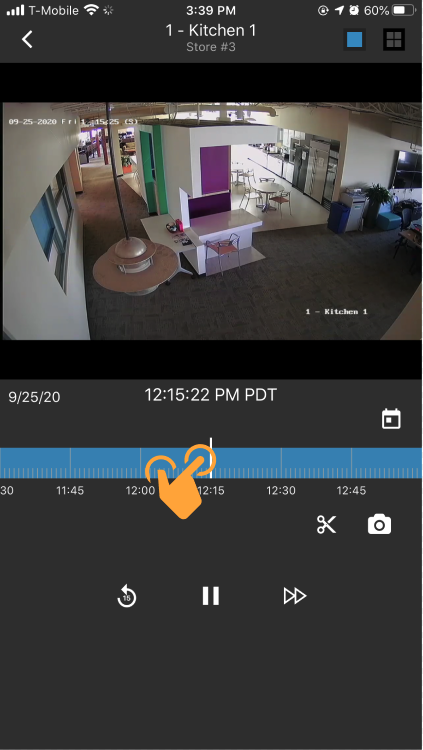
Additional Controls for Recorded Video
- Rewind video by 15 seconds.

- Fast forward playback by 2x, select again to return to 1x.

- Fast forward playback by 2x, select again to return to 1x.
