Incident Management:
Creating Incidents
Creating Incidents
Incident Management provides the ability to flag Theft, Loss, or Operational issues when you notice them from Watch Video and Reports. Incidents created will appear in the Incident Manage tool organized by location and incident type, and can then be further refined by employee to allow for an actionable view of incidents occurring within your stores.
Who can flag Incident Management?
For accounts with Incident Manage, any user with the capability Incident Management User Create will be able to create Incidents.
Web App
Flagging Incidents in Watch Video
- When watching video, select the flag icon in the bottom right
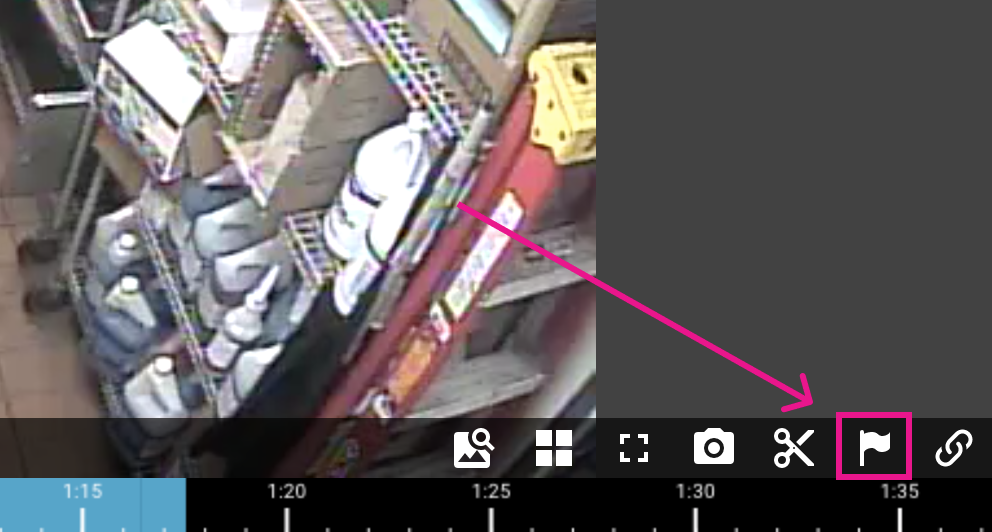
- Fill in the incident details
- By default the Clip time will be set to 5 minutes before the incident button was selected and can be changed as needed to fully capture
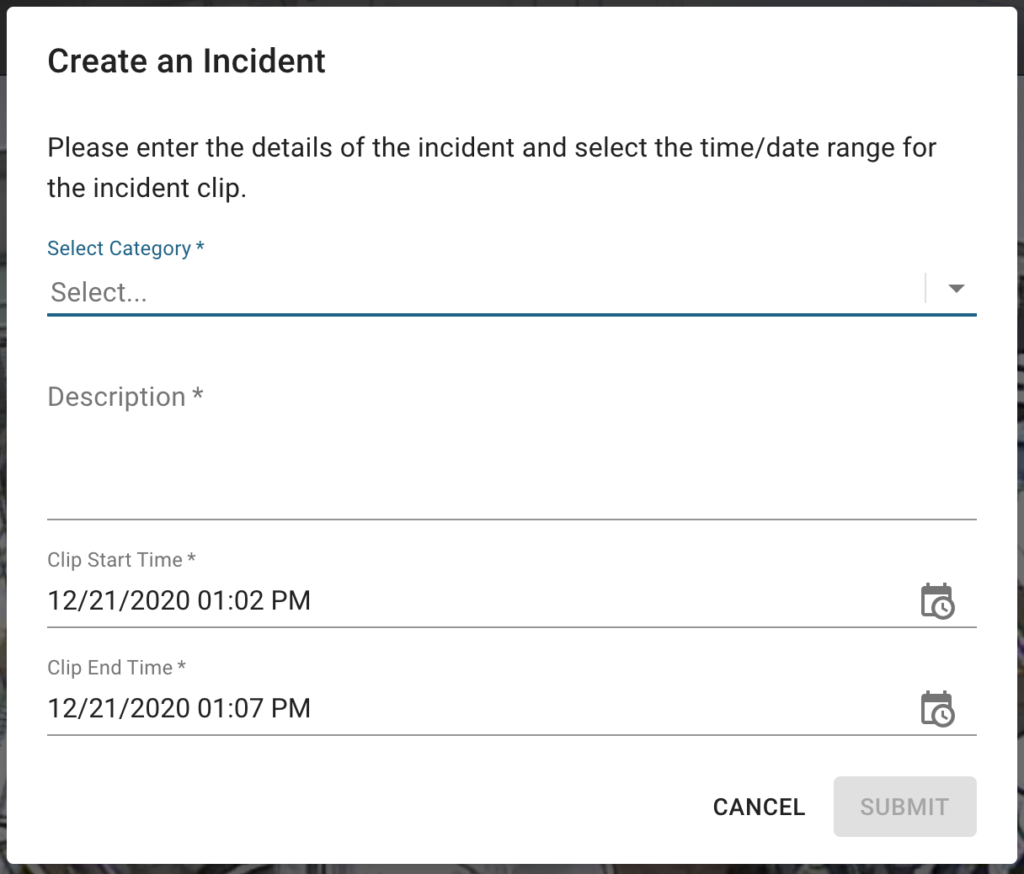
- By default the Clip time will be set to 5 minutes before the incident button was selected and can be changed as needed to fully capture
- Submit
Flagging Incidents in Reports
- While viewing the details for a transaction select the flag icon in the receipt header
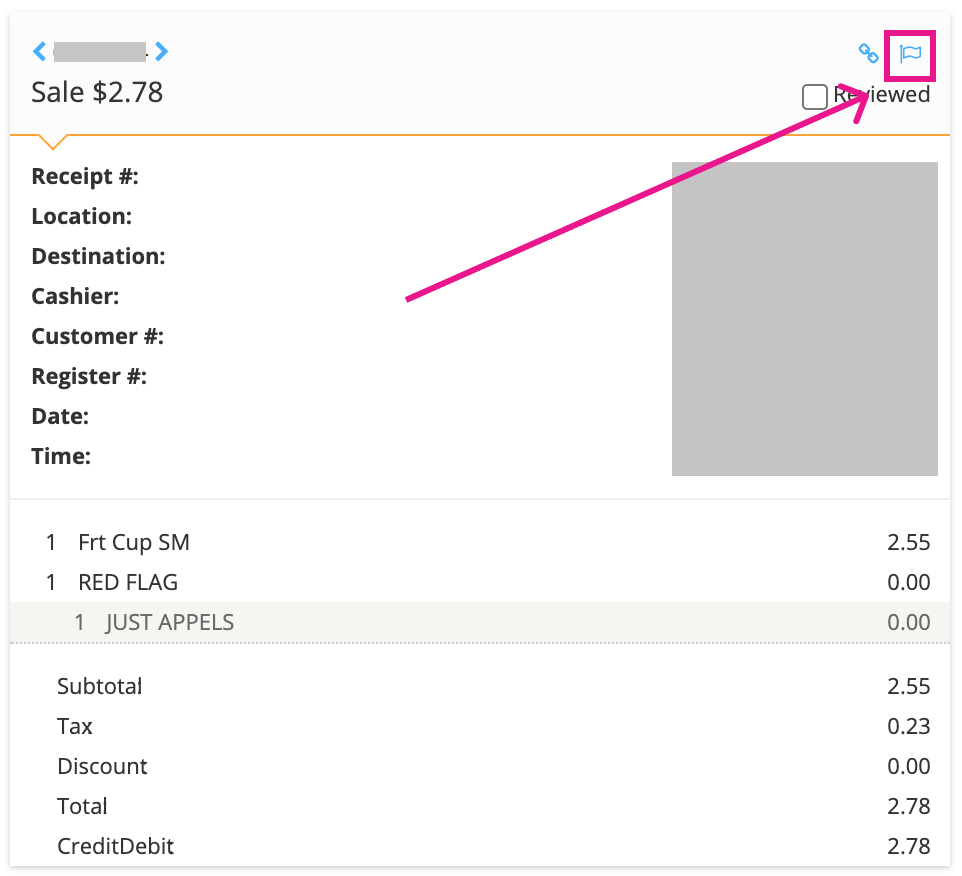
- Fill in the incident details
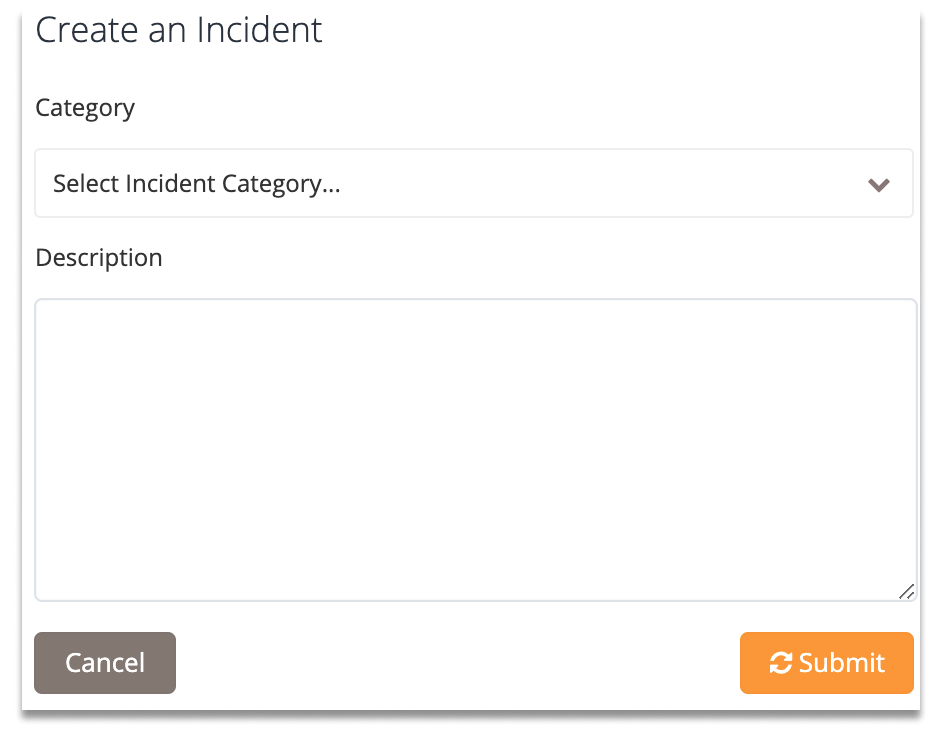
- Submit
Mobile App
Flagging Incidents in Watch Video
- When watching video, select the flag icon below the timeline
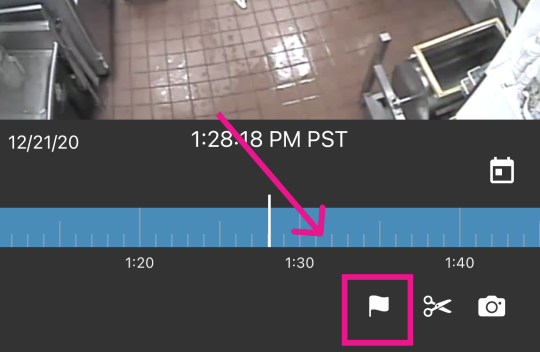
- Fill in the incident details
- By default the Clip time will be set to 5 minutes before the incident button was selected and can be changed as needed to fully capture
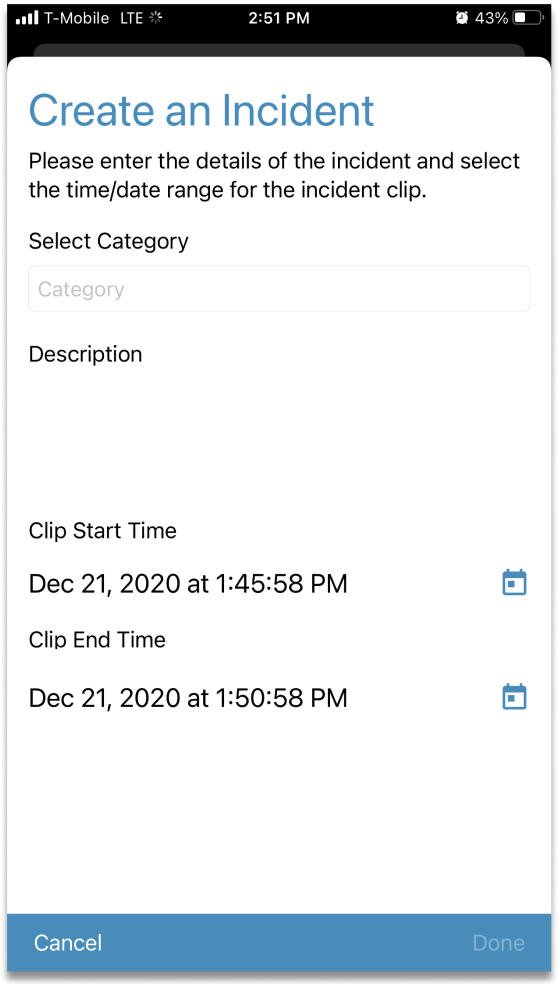
- By default the Clip time will be set to 5 minutes before the incident button was selected and can be changed as needed to fully capture
- Select Done
See Managing Incidents for information on how to access the incidents created.
Was this post helpful?
Let us know if you liked the post. That’s the only way we can improve.
