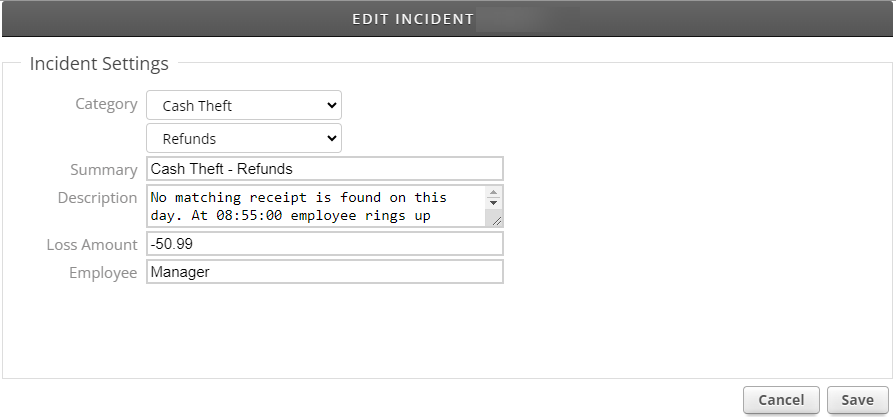Incident Management:
Modifying Incidents
As incidents are reviewed and further investigated, there are times when it may be necessary to modify the content of an incident such as adjusting the duration of the incident video, editing the incident type or description as more information becomes available, or updating the name of the employee involved with the incident.
Modify Employee Names
Click the employee picklist to the right of the video player and select the correct employee name to associate with the incident. If the desired employee’s name is not present, click the “[Enter New Name]” option to add a new name to the picklist.
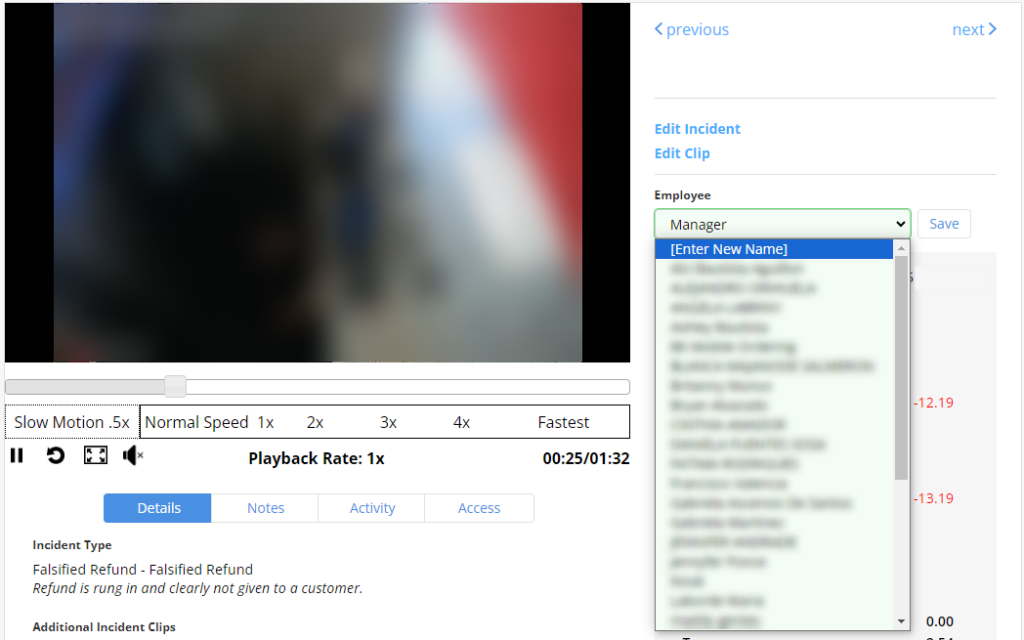
Modify Clips
To make changes to the length of the video clip, or change the camera, select the “Edit Clip” link to the right of the video player. A pop-up will display with the options to modify which camera view should be captured, the start time, and the end time.
Note: All date/times must be entered in the following 24-hr format, yyyy-mm-dd hh:mm:ss.
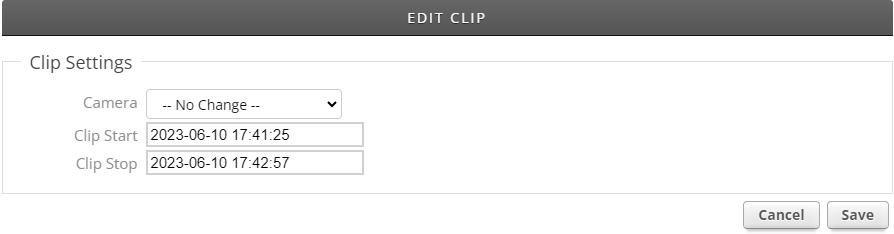
Modify Incident Information
To modify the content of the incident, click the “Edit Incident” link to the right of the video player. A pop-up will display that has options for updating the incident type and description.
Note: This area also contains a secondary path for users to update loss amounts and employee name.