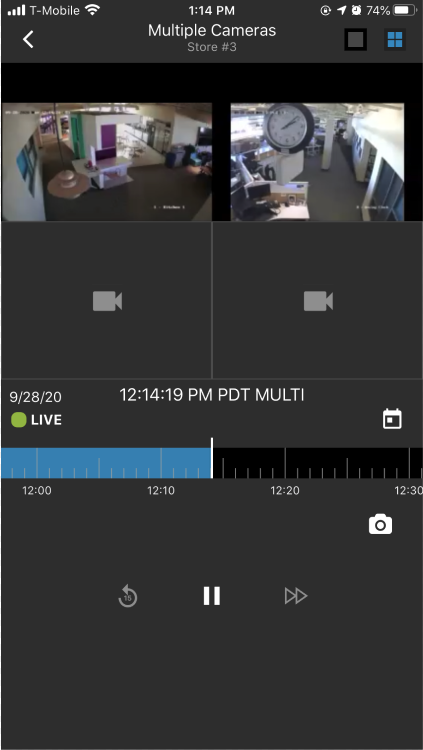Mobile App:
Live Video on Mobile
Accessing Video in Mobile
Watch the video or follow the steps outlined below.
1.From the Watch Video tab in the mobile app, select the site you would like to view.
- Use the search at the top of the screen, as needed, to quickly find the site.
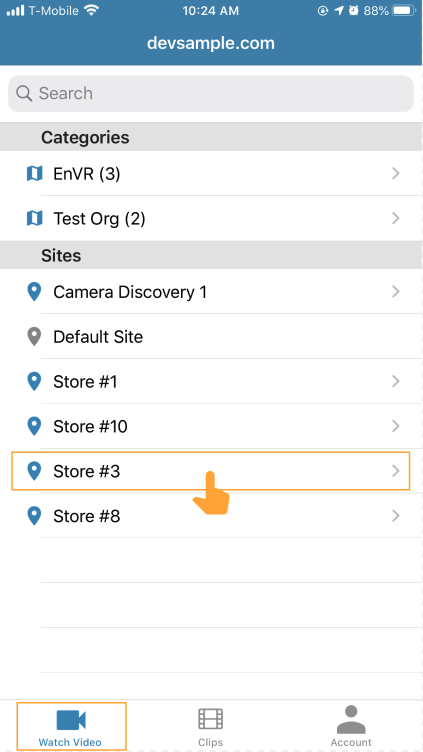
2.In the camera list for the site, tap the thumbnail for the camera you would like to view.
- Multi-up is available for mobile, but a single camera must initially be selected to first enter video playback.
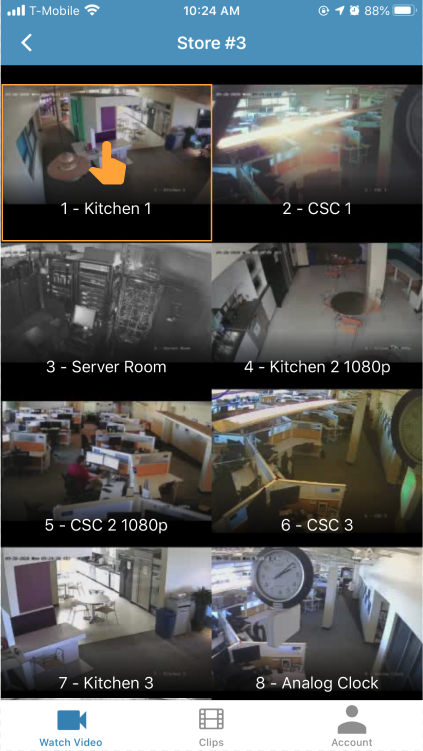
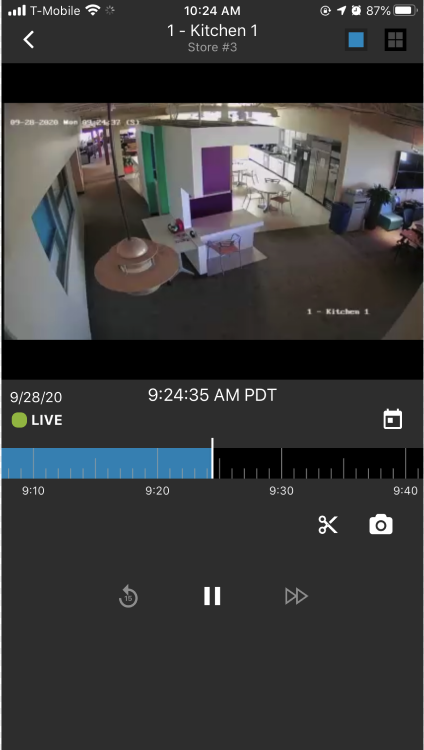
Live Video
When a video is launched on mobile, you will automatically be taken to view live video. Whenever a live video is being played, an icon will show above the timeline to confirm.
![]()
If you have been watching recorded video and want to return to a live view, follow the steps below:
1.Select the calendar icon below the video on the right side.
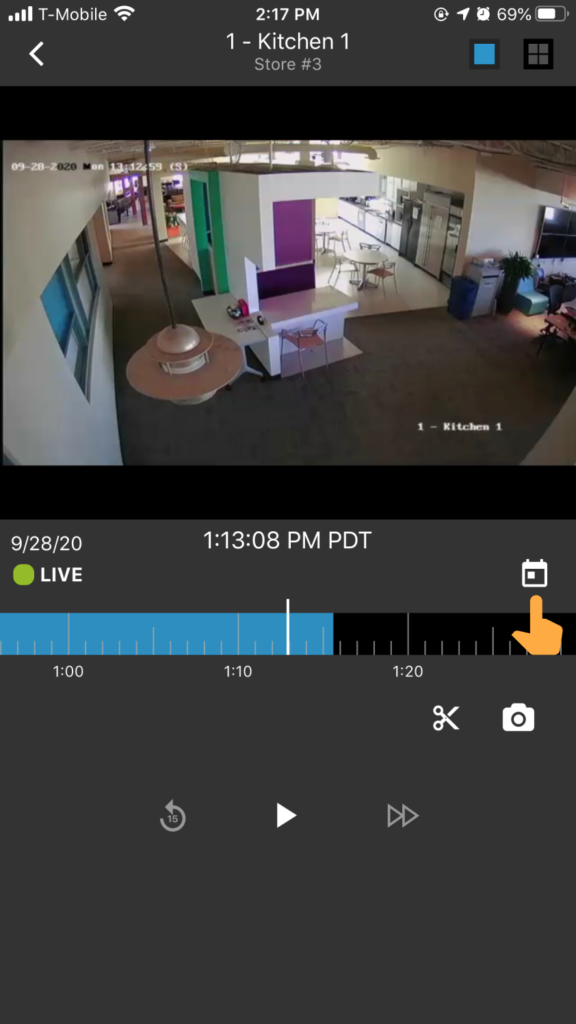
2.Select ‘Jump to Live’.
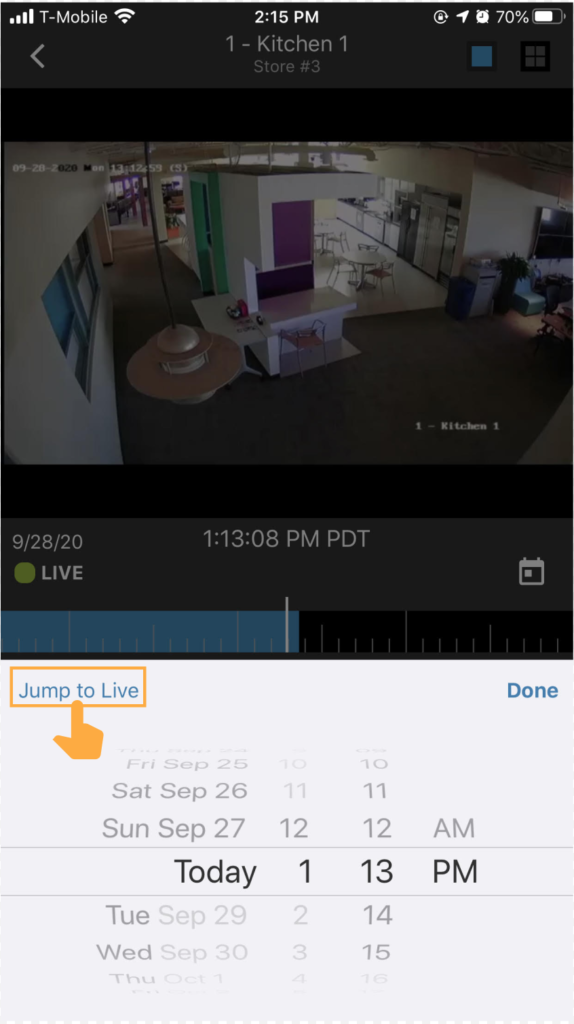
Multi-up Video Playback
1.While watching a single camera, select the grid icon in the top right corner.
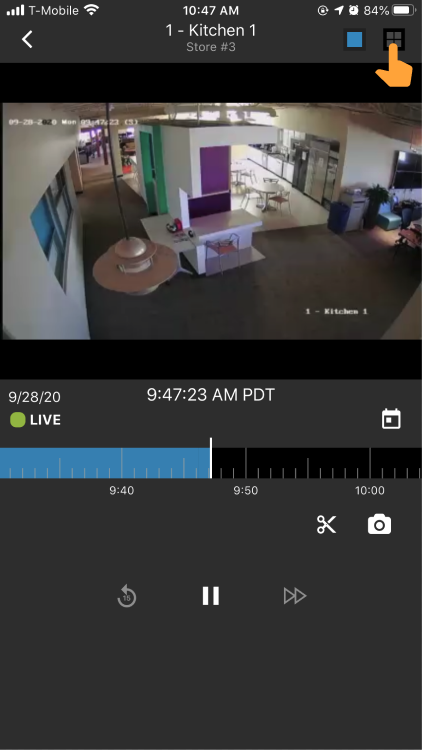
2.Playback will switch to 4-up with the selected camera in the top left corner, select the camera icon in an empty cell to choose a camera.
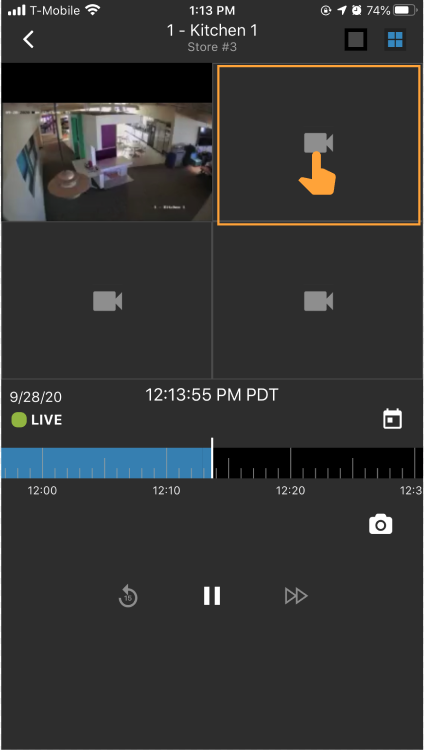
3.A list of available cameras will display, select the desired camera from this list.
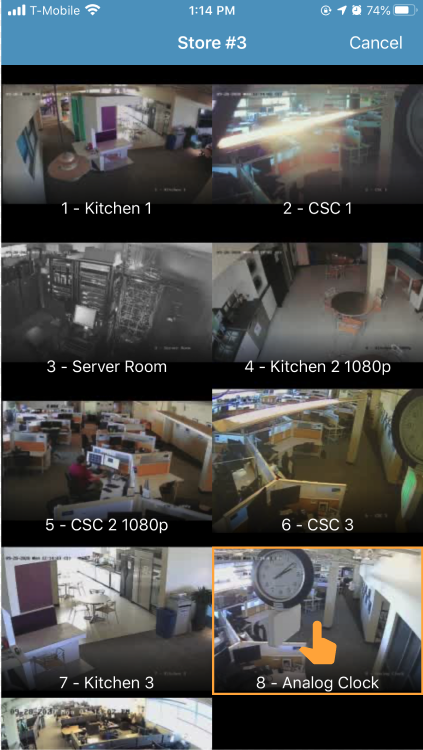
4.Repeat as desired on the remaining camera cells.