Cloud Storage:
Managing Clips from Cloud Archive
Users with “Cloud Archive User” capability can access the footage stored in their cloud archive, download it to their computer, or share it via My Clips using our intuitive interface.
Restore an Archive
All sites protected by Cloud Archive display the Cloud Archive icon in the Site List view under Watch Video. ![]()
To restore a clip from the archive, navigate to the target site and ensure you are viewing the Cameras page.
- On the right side of the navigation you will find the video retention card, displaying the oldest video stored on the in-store device. Beneath this date is a button to “Access older video”, labeled Restore. Click this Restore button.
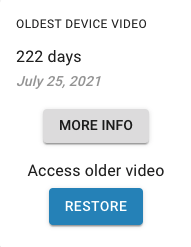
- Select the date you’d like to restore from the archive. to choose what day’s footage you would like to restore. You may use the date selector to find a past date. Only dates with cloud archive video remaining in the archive will be selectable by the date selector.
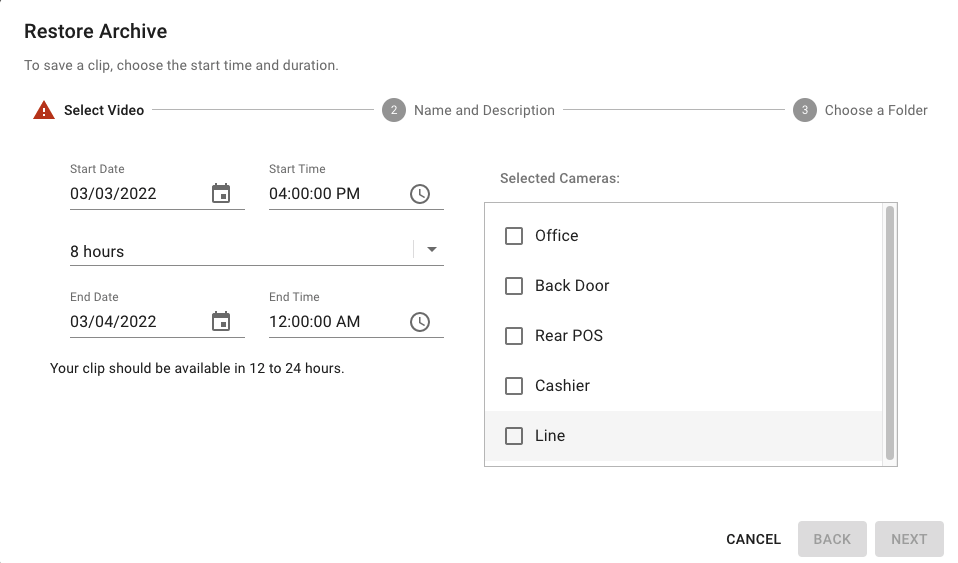
- Choose also your clip duration. Because 8-hour clips are stored in the archive, the default options in the selector are in 8-hour increments. By selecting a specific start and end time, you can adjust the time requested. Note: this may result in multiple 8-hour clips being downloaded to fulfill your request and excess video will not be trimmed.
- Select your cameras from the list provided.
- Select Next.
- Follow the instructions in the subsequent dialogues to name your clip and provide a description.
- You may also choose to be notified when the clip restore is complete.
- Because restored archive video are treated like all video exports in the Envysion software, you may choose any My Clips folder as the destination for your clip.
- Restoring an archive can take between 12 to 24 hours
- Users who select to receive a notification will be emailed when the restore is complete
Once stored in My Clips, your restored archive file can be shared and downloaded like any other clip exported from an Envysion EnVR. Learn more about sharing clips here.
Was this post helpful?
Let us know if you liked the post. That’s the only way we can improve.
