Report Types:
Discount Report
Overview
The Discounts Report shows any transaction where a discount was applied. While there are standard discounts such as senior citizens discounts and coupons, applying discounts inappropriately can indicate training issues or employee fraud. Using the Envysion Discounts Report you can easily see per location or employee how many discounts have been applied, the total amount discounted, and how discounts compare across your entire organization.
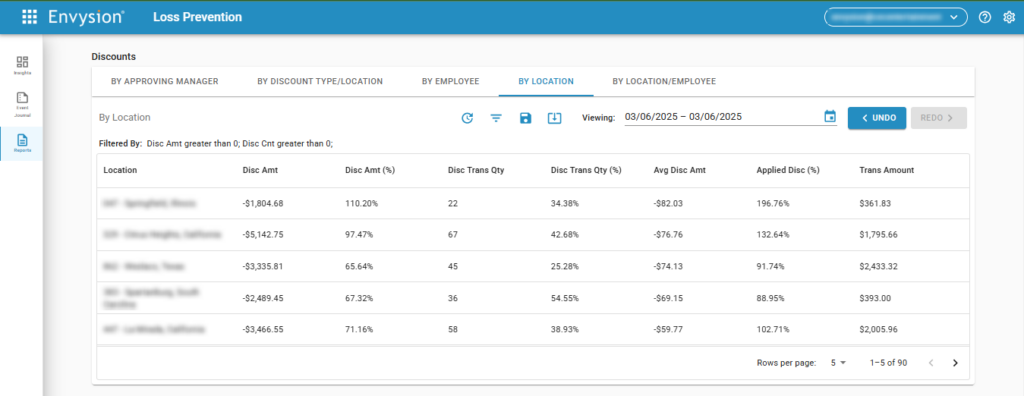
When you see a location or employee you want to review in further detail you can easily drill down to the receipt view and review transactions as needed.
As with all Envysion reports you can add custom filters to pinpoint areas of concern, whether that be a specific coupon promotion or a specific type of discount.
Discount Data Summaries
COLUMN DEFINITIONS
- Date: The end date and time of the transaction in the ‘yyyy-MM-ddTHH:mm:ss’ format.
- Employee: The name or assigned employee code of the employee.
- Reg #: The POS terminal the transaction was processed on.
- Receipt #: The ID assigned to the transaction.
- Disc Amount: The total amount of discounts applied to the transaction.
- Trans Amount: The net amount after discounts are applied.
- Tender Type: The type(s) of payment used to complete the transactions (e.g. cash, credit/debit, gift card).
- Disc %: The percentage of dollars the transaction was discounted.
- Card Number: A portion of the credit card number, if used.
Tips
Overall Discount Filters
- Overall Discount Amount Filter
- When using this filter, set the comparison operator to “Less than”, or “Less than or Equal to”, and the value as a negative amount to aggregate location results based on the total amount at the location, rather than specific transaction amounts.
- Overall Transaction Count Filter
- This filter will allow users to identify sites based on the total number of transactions at a site.
- Overall Discount Amt %
- Filter locations by their discounts as a percentage of their sales dollars. Especially useful when combined with other filters, such as the discount type filter to measure if a location is maintaining certain discounts, such as remade orders or employee meals, within standards.
- Overall Discount Txn %
- Filter locations by discounted transactions as a percentage of transaction volume. Useful in measuring the impact of a new promotional discount, and filtering to identify sites that are getting a larger turnover of this promotion or sites that are not.
Which locations/employees should I take a closer look at?
- When viewing the Discounts Report, looking at the Avg Disc Amt column cross-referenced with the Disc Trans Qty column is a great way to identify which locations or employees are consistently having to apply larger discounts to their transactions. This report defaults to show the Avg Disc Amt sorted with the largest average discount amount on top. Select a row for one of these locations or employees to investigate further.
What sort of activity should I be on the lookout for with discounts?
- Cash Theft and Under-ringing
-
- Was the discount used to reduce the transaction total while the customer paid the full pre-discount total?
- Be aware of keys, or calculators near the register.
- Discount Abuses
-
- Was the discount out of line with company policies, such as an employee getting a larger discount on their meal than allowed?
- Are employees getting more than one employee meal during a shift?
- Was the discount being used to cover inventory that was Waste?
- Sweet-hearting
-
- Was an employee discount given to a family member or friend to reduce their bill?
- Was the discount a coupon where the coupon was not provided?
- Was the discount for a specific type of customer that did not match the customer present, such as a Police Discount given to a customer who did not appear to be a Police Officer?
What should I do when I identify fraud or suspicious activity?
When you find a transaction where an employee has committed fraud or other suspect activity has occurred the best course of action is to create an incident using Envysion Incident Management. See this article for information on creating an incident from a report. If you do not have access to Incident Management, select the scissor icon from the player to create a clip that can serve as evidence of the incident.
