Mobile App:
Share Clips in Mobile
When you have a clip of footage from a site that needs to be shared with another Envysion user in your domain, or with an external party (such as the police or a lawyer), you can share the clip directly from the Envysion Mobile app. Watch the video or follow the steps outlined below.
1.From the Mobile app select the tab for Clips.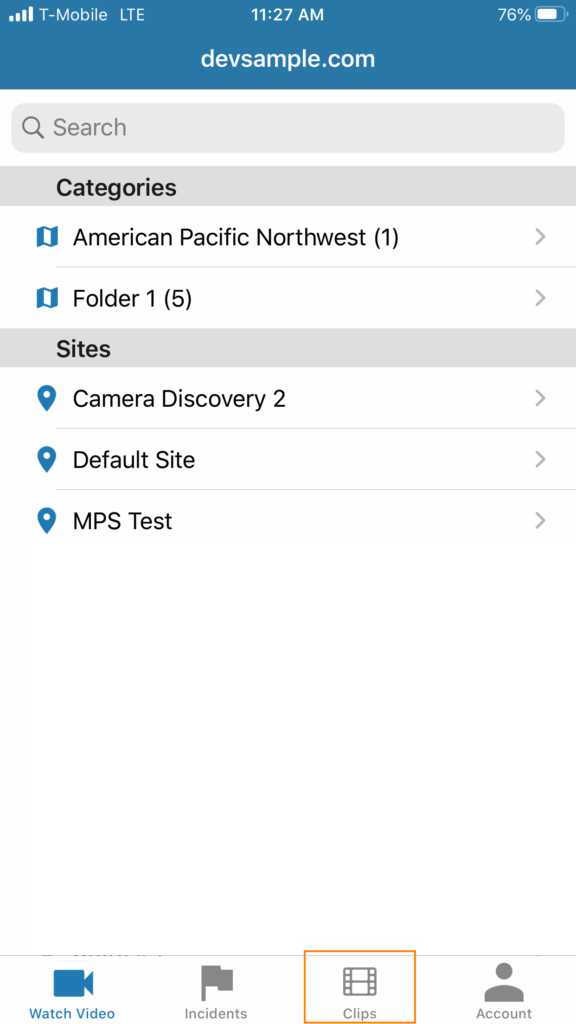
2.Select the clip you would like to share.
- Use the Search option at the top of the page as needed to locate the clip.
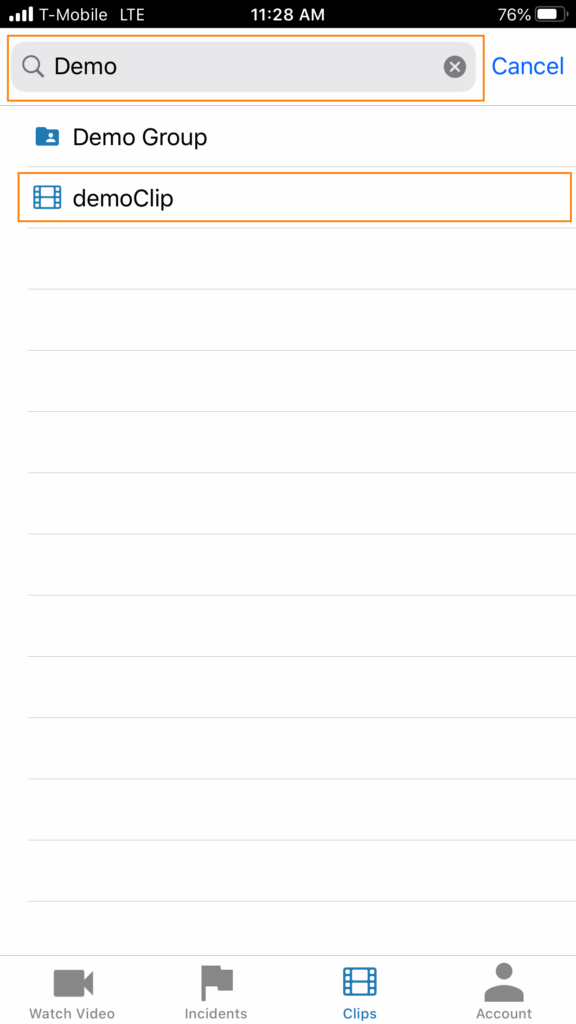
3.Select the share option in the top right.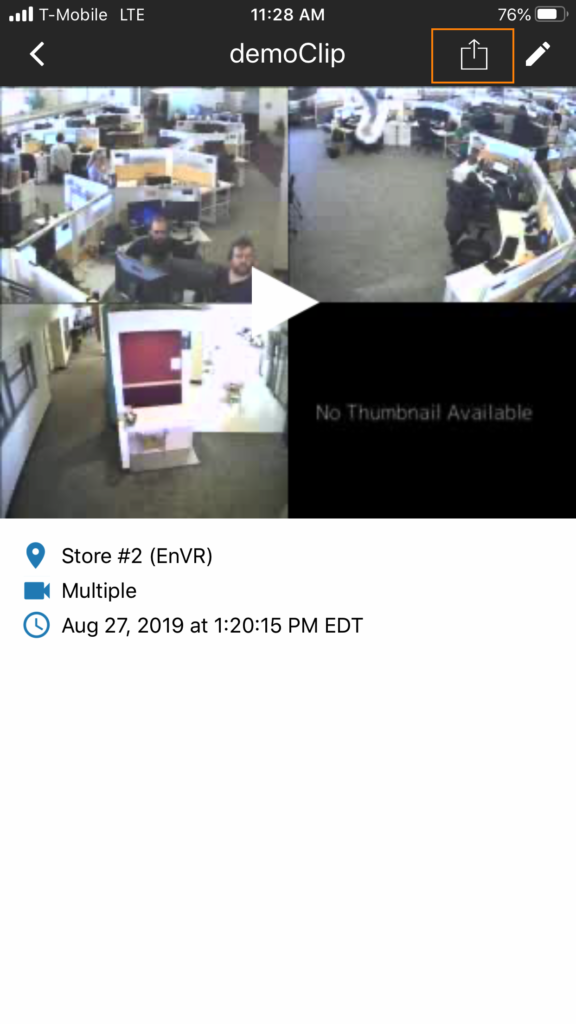
4.Select Share by Link to share with a person who does not have Envysion access (Jump to Share by Link) OR Select Share in App to share with an Envysion user (Jump to Share in App).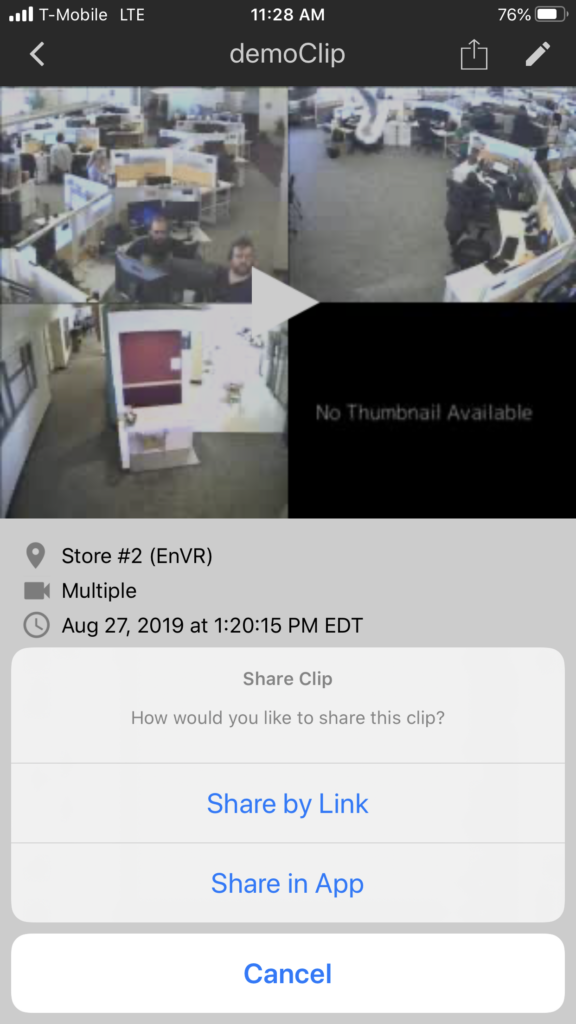
Share by Link
(Continuing from step 4 above)
1.Enter a description of the clip in the Share Name field.
2.Enter a number to decide how long the recipient(s) will have access to the link in the Number of Days to Share Clip URL field.
- Please note the link will expire after the days specified, but the recipient(s) can download a copy of the clip for continued viewing.
3.If you would like to password protect access to the clip toggle the option for Password Required, otherwise, skip to step 5.
4.Enter a password to be used to limit access to the clip in the Password field.
- The password must be between 7-20 characters long.
5.Ensure you inform the recipient(s) of the password so they can access the clip.
6.Select Next.
7.Use the native share functionality on your phone to distribute the link via SMS, using your preferred application, or copy the link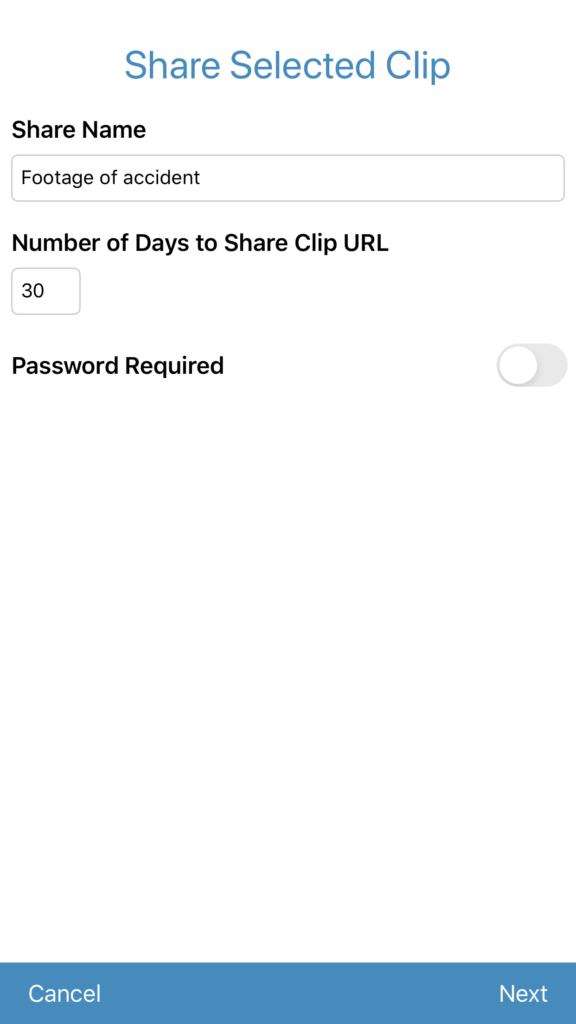
Share in App
1.Select the Group(s) or User(s) you would like to share the clip with.
2.Use the Search option at the top of the page as needed to locate the clip.
3.You may select multiple recipients.
- If you would like to send a notification to the recipients of the clip leave the option for Send email notification to recipients? toggled on, otherwise, select the option to toggle off.
- Notifications will only be sent to individual users and not to Group members.
4.Select Share.
