Smart Site Protection™:
Mobile Notification Management
As a mobile user you are able to manage SSP notifications from Envysion mobile app, both on iOS and Android.
To manage mobile notification settings you need to:
- Open the Envysion application on the main screen.
- Click More on the bottom right corner of the app – this opens the right slide menu with additional settings and navigation options.
- Under the Settings tab click Notifications.
With notification settings you are able to manage the below option.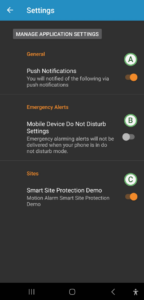
A) General Push Notification – it allows you to enable/disable notifications.
If you disable it you won’t get any notifications on your mobile device even if such are assigned to your user.
B) Mobile Device Do Not Disturb Setting* – it allows you to enable/disable notifications if your mobile device is in Do Not Disturb mode.
If you disable it you won’t get notifications on your mobile device when Do Not Disturb mode is set even if an alert event is detected.
*Available only to Android OS.
C) Sites – it allows you to assign yourself to a particular store that you already have access to, to enable/disable SSP notification from that store.
By modifying that setting you are changing SSP notification configuration on the main, web console site settings.
Notice and recommendation:
You need to make sure that you have granted permission to send notification by the Envysion app.
- For Android devices you get the pop up notification on the main screen while opening the app for the first time.
- For iOS you need to open Notifications Settings to see a similar pop up for the iOS system.
- You can also open OS notification settings by clicking the Manage Application Settings button on the top of the screen.
Without that initial set up notification won’t work even if you are assigned on web configuration to get such.
