Administrative User Setup:
Password Management
Envysion users who are responsible for user management and security have the ability within our Cloud Authentication to set up policies for managing passwords. Users can set a minimum character length for their users passwords and number of days before automatically expiring a password and forcing the user to reset their password.
Password Expiration is based on the most recent password reset time per user. This means that if today, the Password Expiration is set to 30 days and there are two users, one whose password was reset 15 days ago and another reset yesterday, the first user will be forced to reset their password in 15 days and the second user will require to reset their password in 29 days.
Other password validation criteria including letter, number, and special character requirements is not able to be modified by end users.
Accessing the Password Management Settings
Access to this feature requires the user’s role to have the Security Administrator capability enabled. User roles should be reviewed to determine who should have this functionality and update their roles accordingly.
Setting Password Expirations
- From the Gear Menu, select the Authentication option.
- Set the Password Expiration field. This is set in days.
- Optional, set the minimum length for the password (this can be up to twenty characters)
- Click the Save Icon in the upper right corner of the screen.
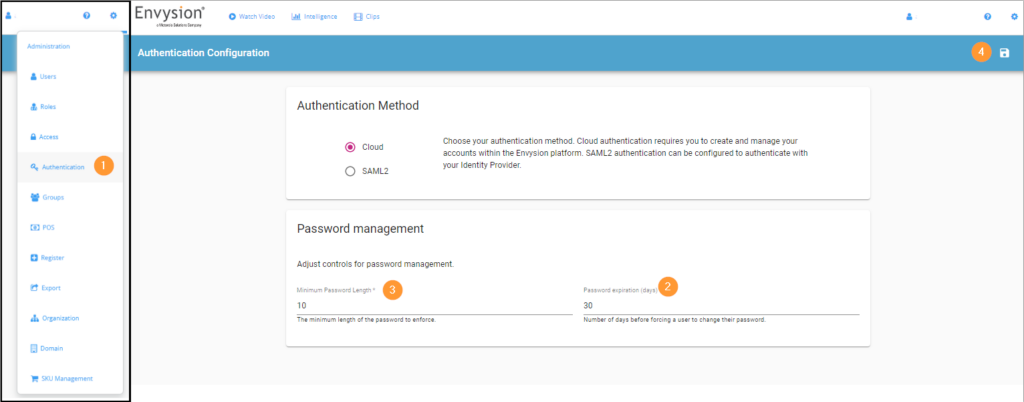
Note: This feature functions only customers who are using Envysion’s Cloud Authentication service and not utilizing a SSO service.
