Reports and Intelligence:
Incidents within Reports 2.0
In addition to viewing incidents within Incident Management, you can also view an incident right from Reports 2.0. This is handy for quickly taking action when you determine that a transaction was unusual.
Streamline the loss prevention auditing experience with this new feature.
To view an Incident within Reports 2.0:
- Navigate to the Intelligence section of the Envysion Application.
- Click Reports 2.0 from the drop-down menu.
- Click on a report of interest (Note: this feature is not supported in Journal Tape).
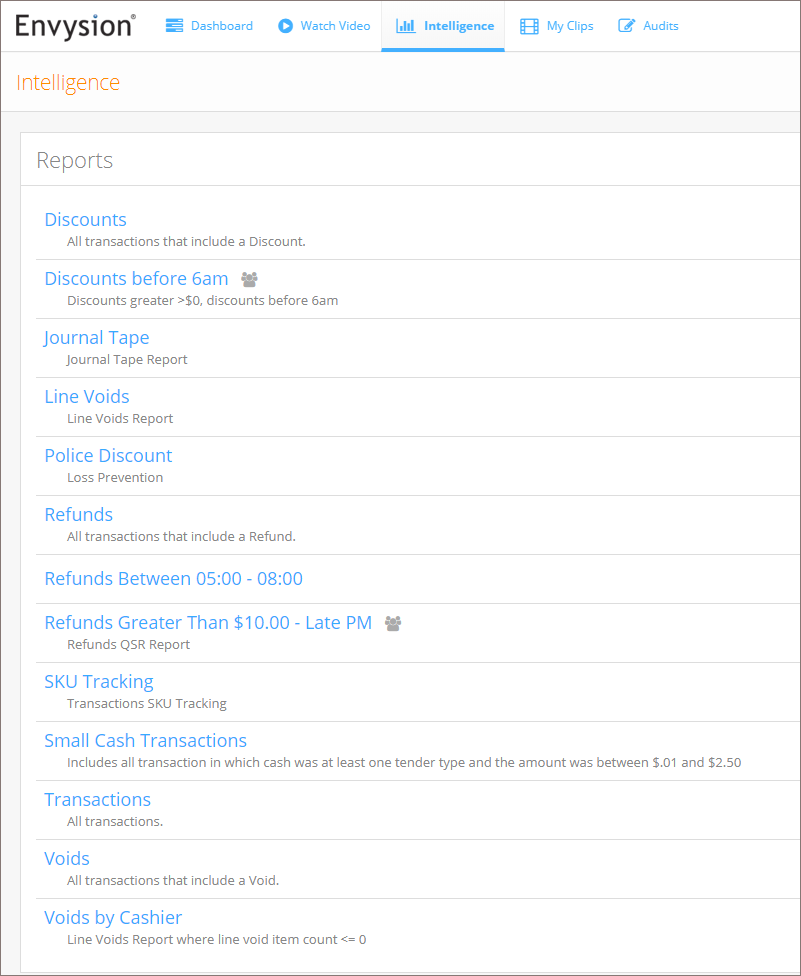
- Choose a location of interest.
- If a transaction has an incident associated with it, a colored flag will appear.
- A red flag denotes theft incident.
- An orange flag denotes loss incident.
- A blue flag denotes an operations incident.
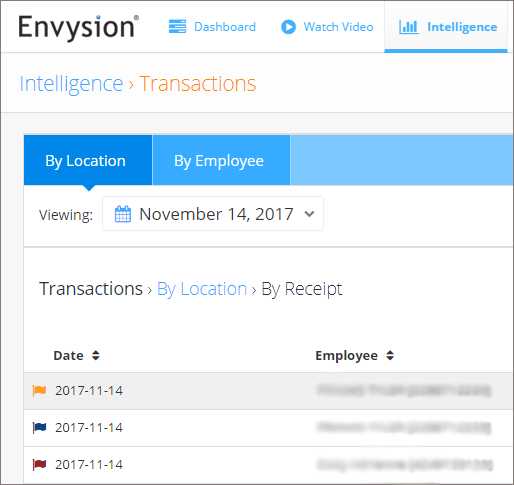
- Click on a transaction with a flag to learn more about the incident. The incident’s details including category, status, and description are included.
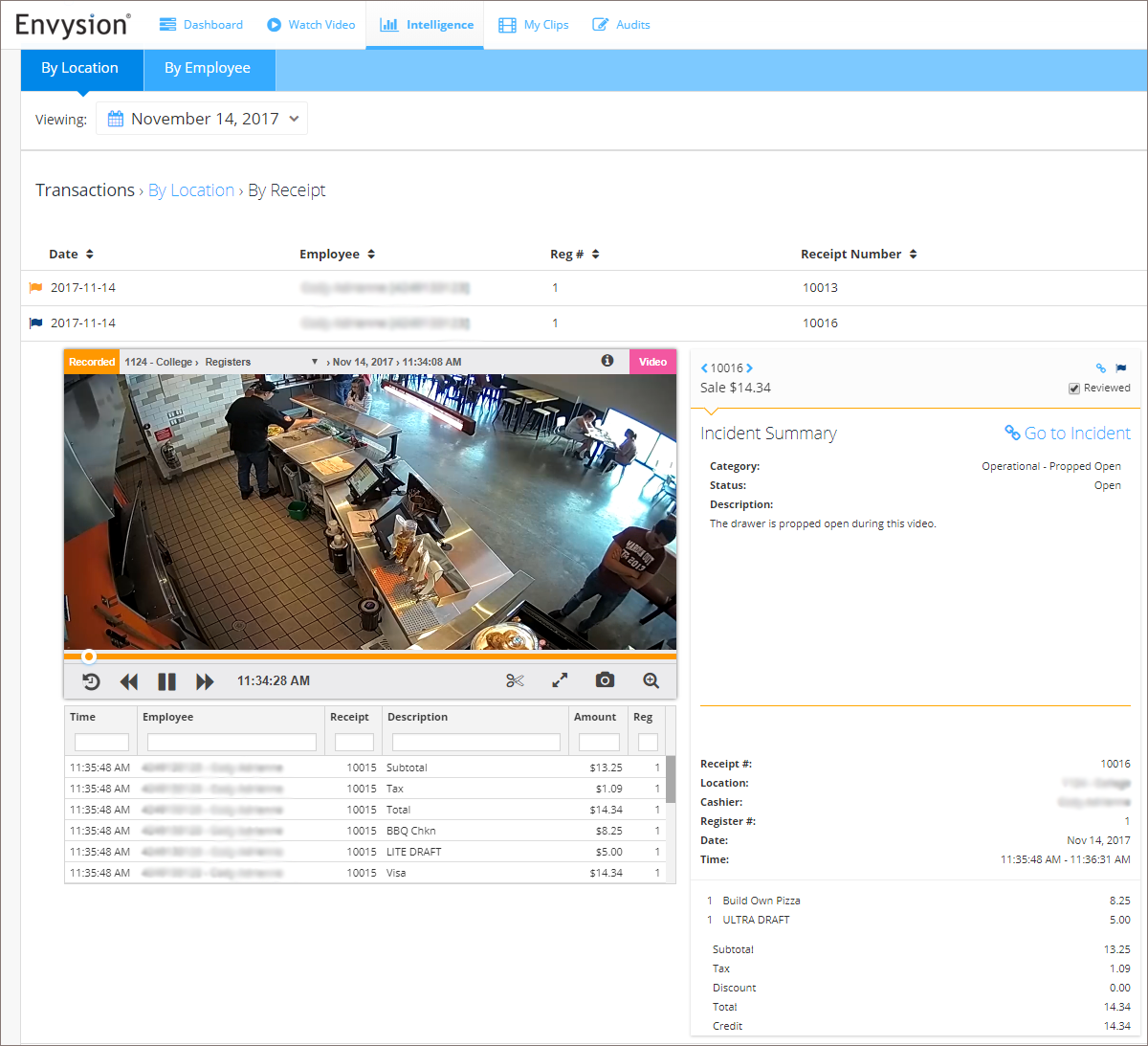
- To edit or resolve the incident, click the “Go to Incident” link. The incident detail will open in a new tab.
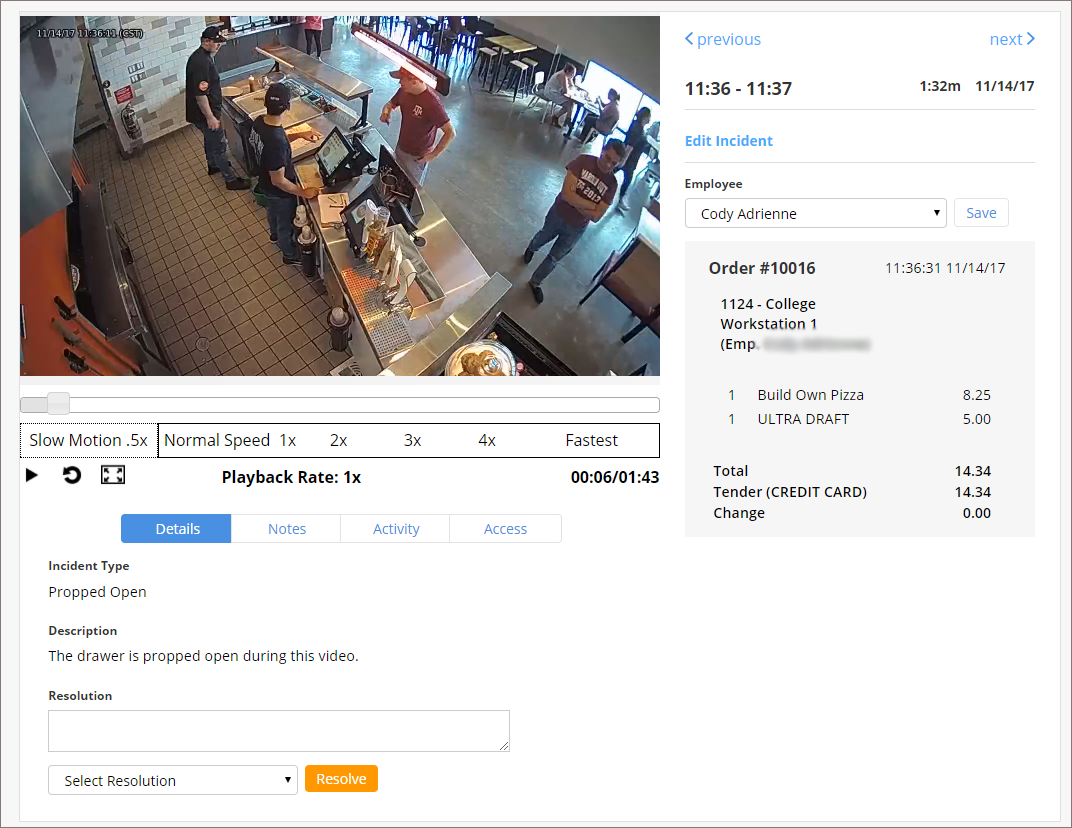
Was this post helpful?
Let us know if you liked the post. That’s the only way we can improve.
