Mobile App:
Reports in Mobile
Accessing Report on the Mobile App
1. From the Reports tab in the mobile app’s navigation bar, select a report you would like to review.
- Use your finger to scroll down to move up and down the list of reports.
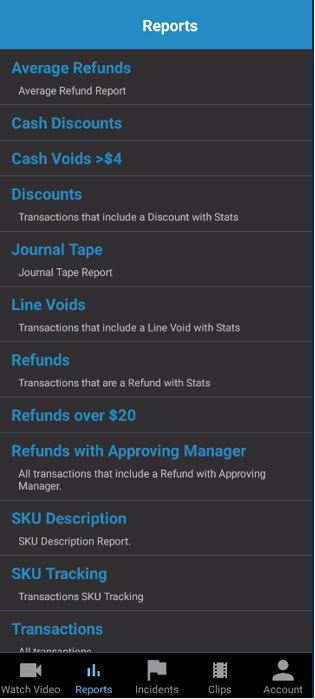
2. Within the Report, you can switch the view of the report by selecting:
- By Location (Default)
- By Employee
- By Location/Employee (if applicable)
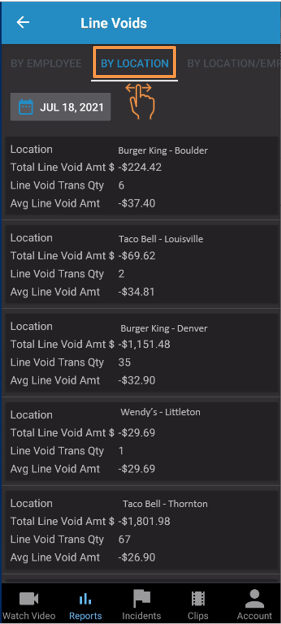
3. All reports will have the calendar option available where you may choose to view:
- Yesterday,
- Last week,
- Specific date, or
- Custom Range
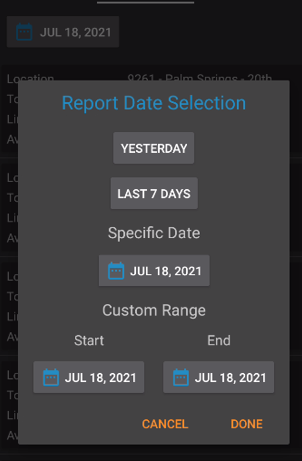
4. Clicking into a line item on the report will drill down to a more detailed view.
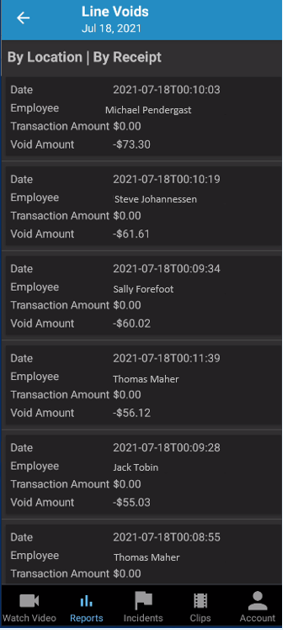
5. Clicking into an individual receipt will take you to Watch Video.
- From Watch Video you will be able to perform:
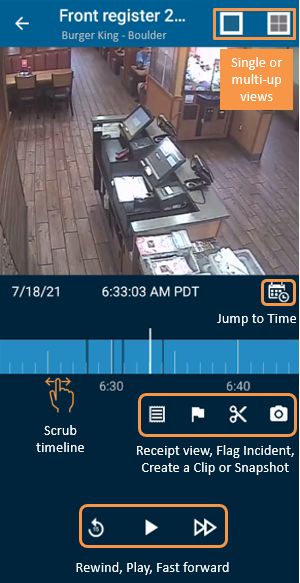
Receipt View:
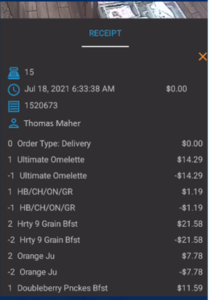
Viewing your BI Alerts in Mobile
- When reviewing a BI Alert report from your mobile device, click on the ‘View’ button on a report to navigate to the report on your mobile device.
- Note: You must be logged into the Envysion mobile app prior to clicking ‘View’ button.
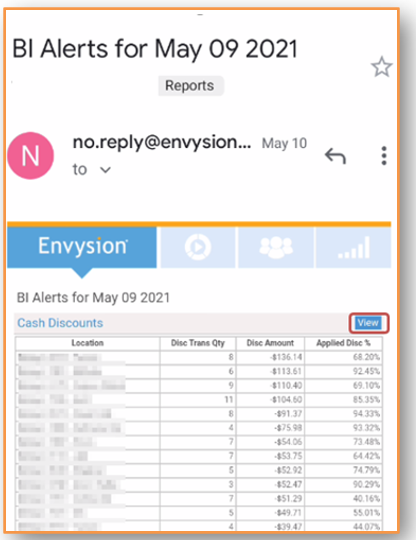
Was this post helpful?
Let us know if you liked the post. That’s the only way we can improve.
