Smart Site Protection™:
Configuration navigation
To configure your Site for Smart Site Protection™:
- Sign into Envysion with a user with Smart Site Protection™ admin capability.
- Go to the Envysion settings under the gear icon in the top right corner of the Envysion application.
- From the drop down list choose Alarm Configuration.
- List of all locations subscribed to Smart Site Protection™ will be presented on the screen.
- Click on the chosen location to enable or update its SSP settings with the right hand configuration panel which appears.
PRO TIP: Use the search bar to quickly find a location by either site name or schedule name.
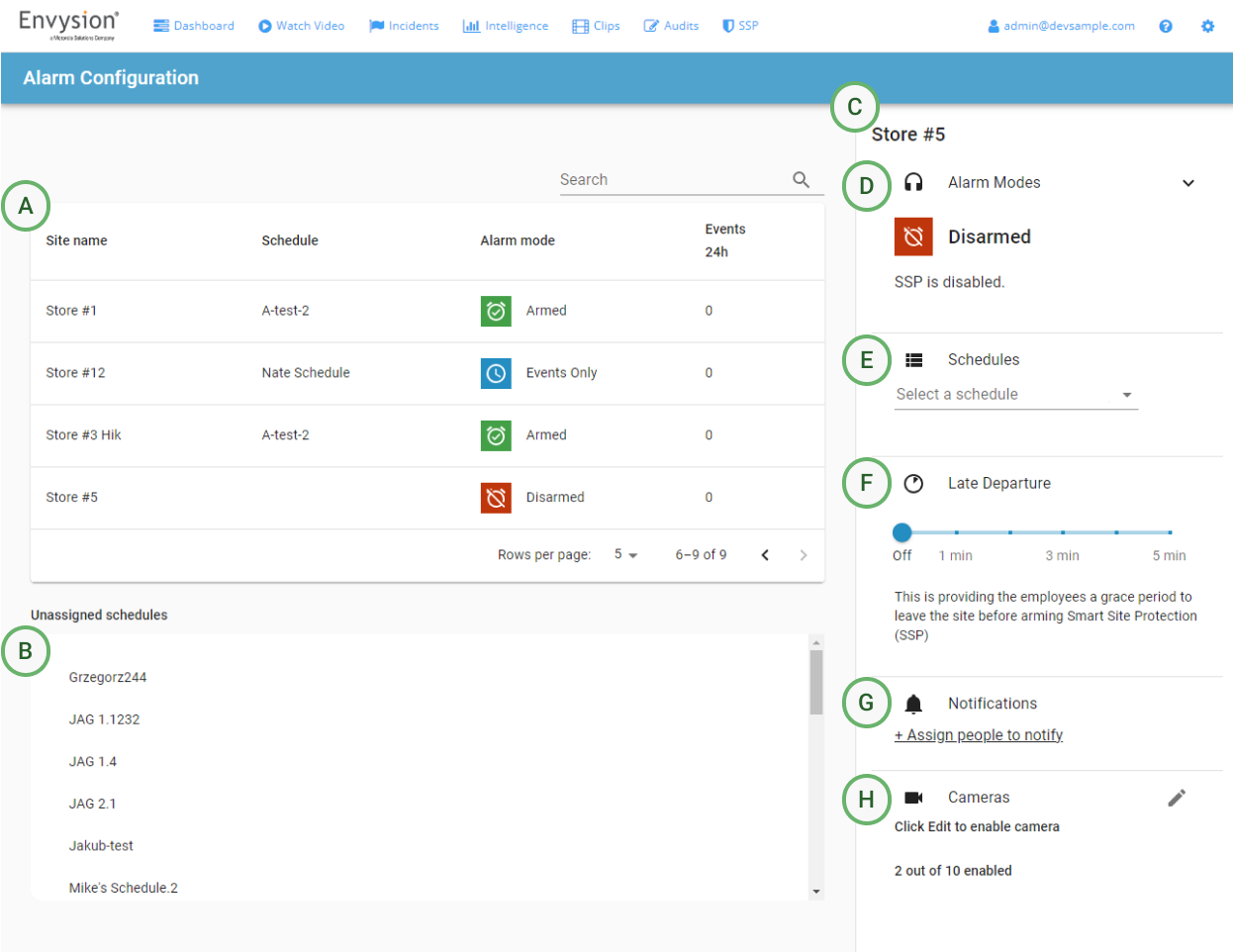
Alarms Configuration page Overview:
A) Site list
B) Schedule list
C) Configuration panel
D) Alarm Modes configuration
E) Schedules configuration
F) Late Departure
G) Notifications configuration
H) Cameras configuration
To enable Smart Site Protection™ for a site, follow our recommended process described in the next pages of the learning site.
Notice and recommendations
- During the SSP configuration process keep your site in Disarmed Mode.
For more information check Setting up Alarm Mode.
Was this post helpful?
Let us know if you liked the post. That’s the only way we can improve.
