Administrative User Setup:
Re-enabling a Disabled User
Re-enabling a Disabled User
When a user that had been disabled should once again have access to the Envysion app, complete the steps below to re-enable the account.
- From the Envysion web app select the gear icon in the top right and then select Users.
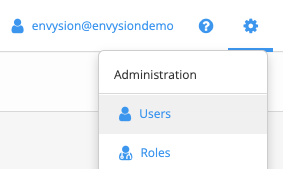
- Select the option to Show disabled users from the top left of the users’ list.
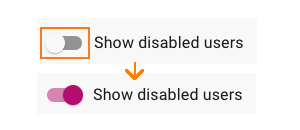
- Find the user to re-enable by searching for the name/username or by paging through the list.
- Once the account to disable has been located select the row for that user to go to User Details.
- Select the Enable icon in the top right corner.

- From the card that appears select Confirm to verify you want to prevent access to the app for the account.
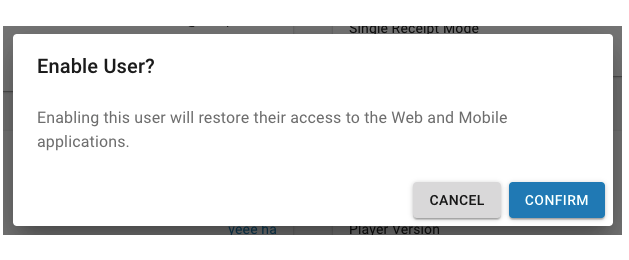
Search Filter Tips
The Users List has a text search field, which is applied to any field such as name, and the ability to filter specifically by the Role, Access List, or Last Login of a user.
- The search and filter fields can be used in any combination
- Examples
- Filter by specific Role and Last Login of “Never” to see a specific user set who have not utilized the app
- Enter part of a user ID into the text search field and filter by Access List to find users with a specific username who has access to a specific set of sites.
- Examples
- Data can be sorted by any column header and still have search filters applied.
- Example
- Filter by Role to find a specific set of users and then sort by the Last Login column to view the least recent users to login in first.
- Example
- Filter and sorting remain in place after Deleting or Disabling from the Users List to let you continue acting against your refined set of users.
Was this post helpful?
Let us know if you liked the post. That’s the only way we can improve.
