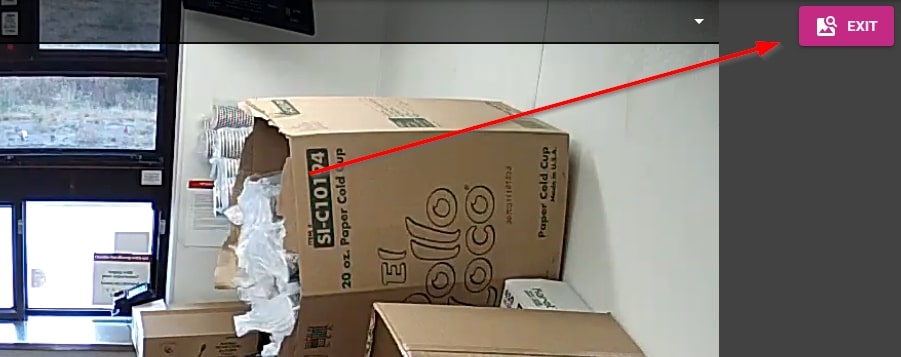Watch Video and Events:
Motion Search
Save Time with Motion Search: Select any area of a camera and quickly search for motion across hours of video to pinpoint activity.
1. To search recorded video by motion, navigate to the date and time you wish to begin scanning using the Jump to Video feature.
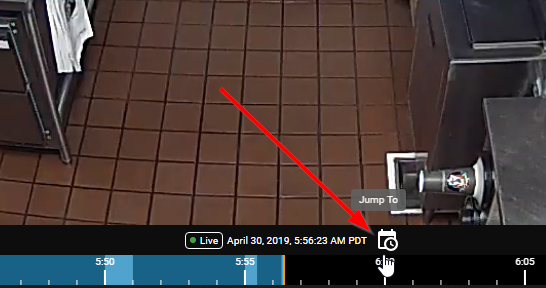
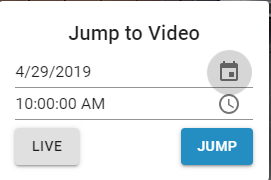
2. Click the Motion Search icon in the bottom right of the application.

3. Select the area you wish to search, highlighting individual cells on the grid.
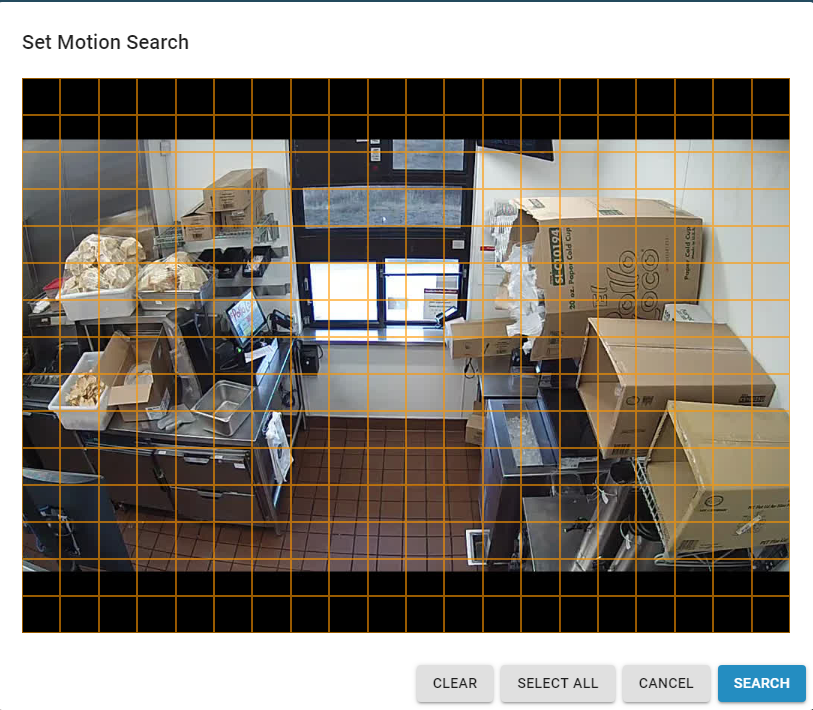
4.You can select cells anywhere in the video display. They do not need to be connected. Click search.
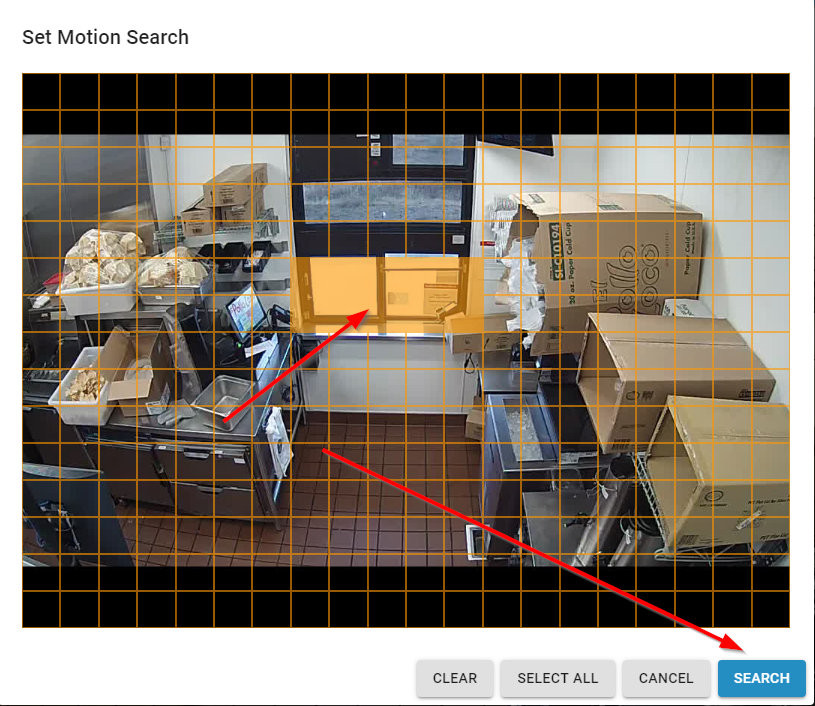
5. The orange on the timeline shows all motion found.

6. Video playback will jump gaps and go to the next segment of video with motion.
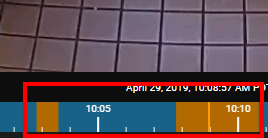
7. While in Motion Search you can view full screen…
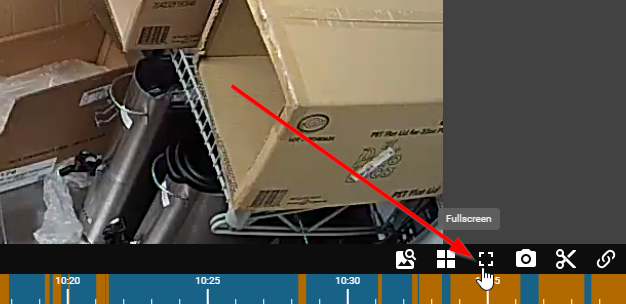
… take a snapshot…
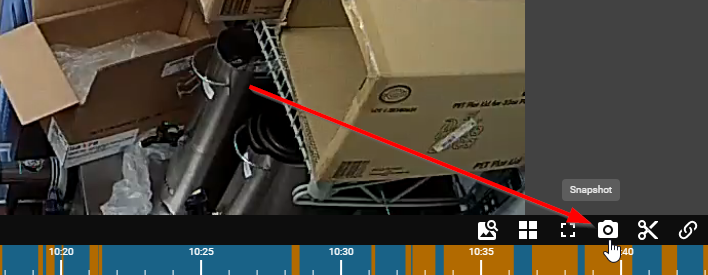
save a clip…
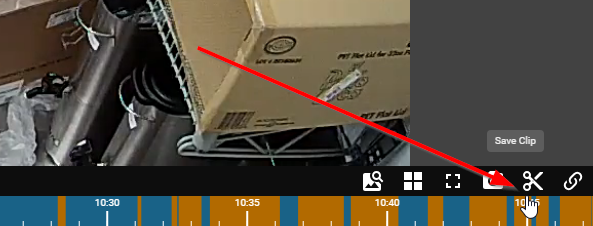
and copy a link.
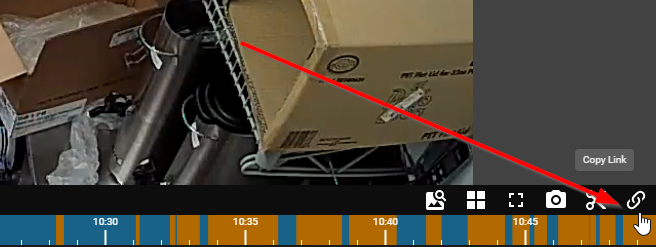
8. You can also change the playback rate…
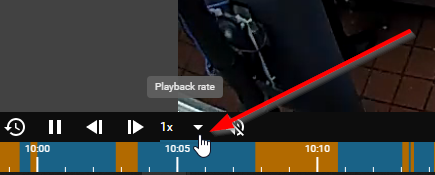
step back or forward frame by frame…
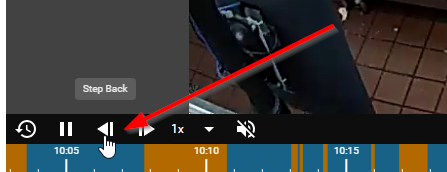
pause…
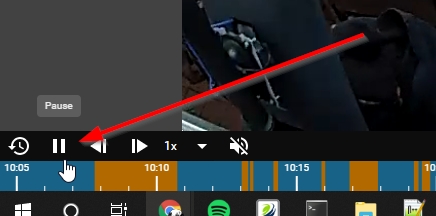
and jump back 15 seconds at a time.
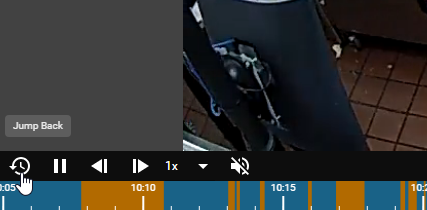
9. Motion search is retained even if you switch cameras while in Motion search mode.

10. To exit motion search, select “exit” in the upper right-hand corner of your screen.