Watch Video and Events:
Snapshot
Snapshot gives you the ability to take a photo of one or multiple cameras, watch the video or follow the steps outlined below.
1. From recorded video, click on the Snapshot icon, located at the bottom right of your screen, just above the timeline.
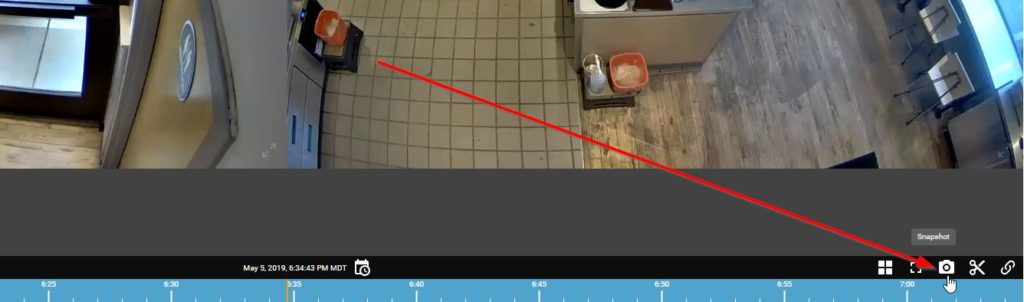
2. Use the arrows to move along the timeline to select the snapshot you would like to save.
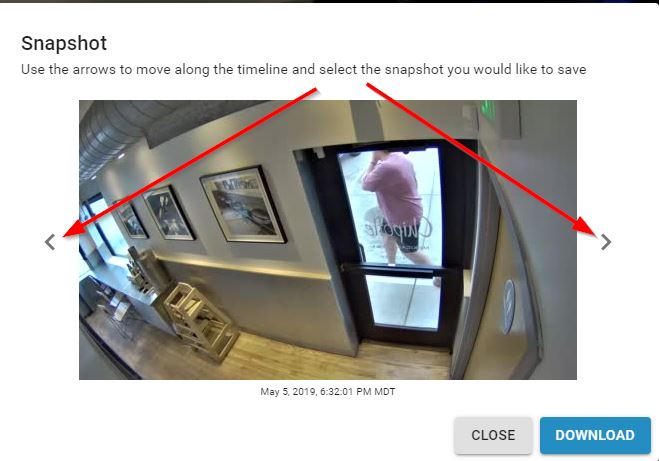
3. Click on download. The snapshot is downloaded as a .jpg file onto your computer.
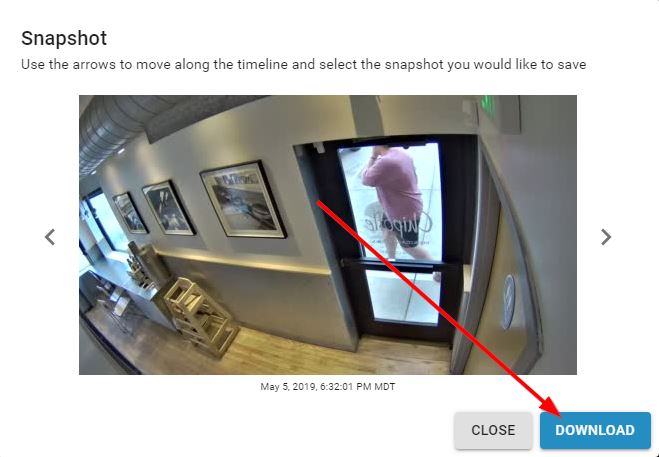
4. Your snapshot is automatically named with the store number, camera view, date, and time of the snapshot you selected.
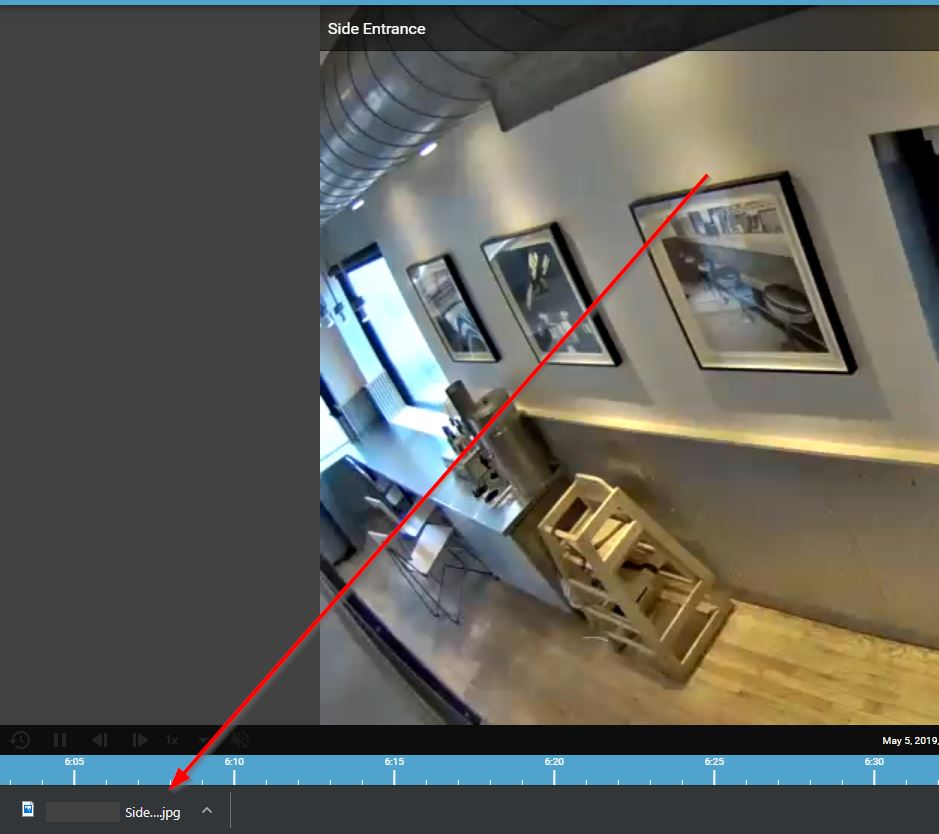
5. Snapshot works for multi-up viewing as well.
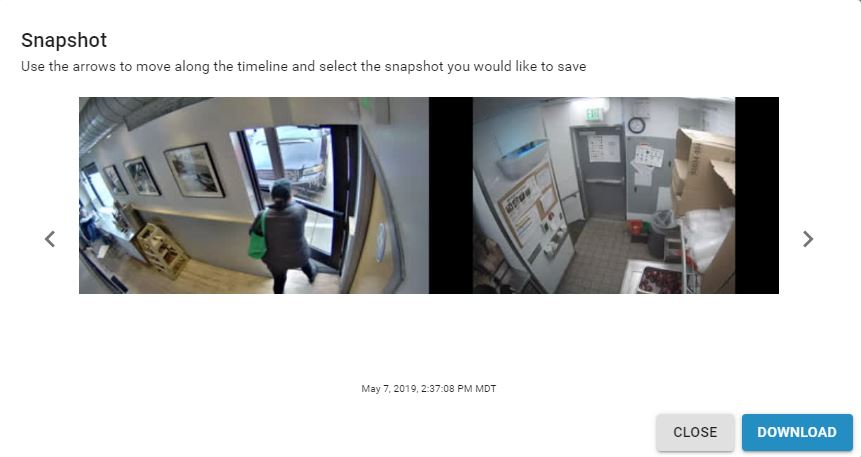
Was this post helpful?
Let us know if you liked the post. That’s the only way we can improve.
