Troubleshooting:
Troubleshooting Offline Panic Button
WARNING! Before handling, pressing, or relocating the Panic Button, contact Envysion Technical Support to adjust the device settings to prevent false alarms and the dispatch of first responders..
- Confirm there are no local cellular (LTE-M) network issues with your cellular provider. For the panic button to go online, all network issues must be resolved by the carrier.
- Confirm all Soracom services in the image are operational by visiting the Soracom Status Dashboard. For the panic button to go online, all services must be in operational status.
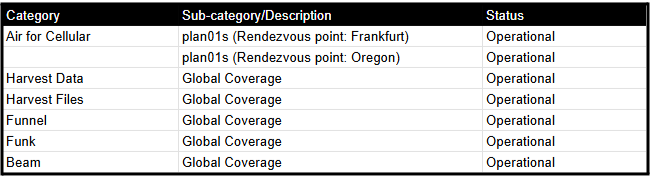
- Use your phone or the Weboost App to check the signal strength at the location of the Panic Button. The closer the dBm reading is to zero, the stronger the cell phone signal. Consider relocating the button if the signal is poor or in a dead zone. (Turn off Wi-Fi to ensure you are measuring only the cellular signal.)

- Download the Signal Strength Testing Guide to check the dBm levels on your device.
- Download the Weboost app to check your signal strength.
- Download a signal test app for other phones, as well as alternative methods.
- Contact Envysion Technical Support for further troubleshooting assistance.
- The support agent will adjust the Panic Button settings to prevent false alarms and the dispatch of first responders
- For troubleshooting purposes, the support agent may recommend relocating the Panic Button to an area with a stronger cellular signal and less interference, testing/replacing the batteries, or replacing the existing Panic Button.
Was this post helpful?
Let us know if you liked the post. That’s the only way we can improve.
