Watch Video and Events:
Loss Prevention – Event Journal
Event Journal features is dynamic and powerful search tool to find you exactly the data and video you’re looking for as quickly as possible.
1. From your Loss Prevention Workspace go to Event Journal quickly search for an event by entering a characteristic element like receipt number, employee name etc. into the Search field or filer by any other specific option (for example date, amount or item code).
The most recent event matching your searched value is listed at the top.
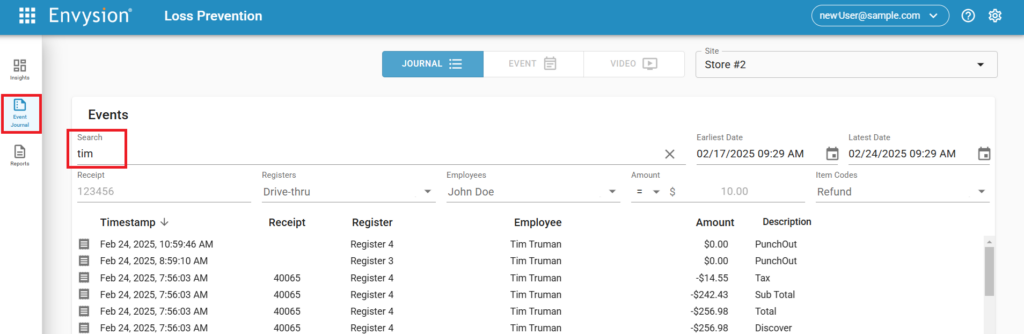
2. To view video of the event, click on the line item you’d like to view.

3. When you’ve found something you’d like to investigate, you can expand the video, by changing the tab to Video.
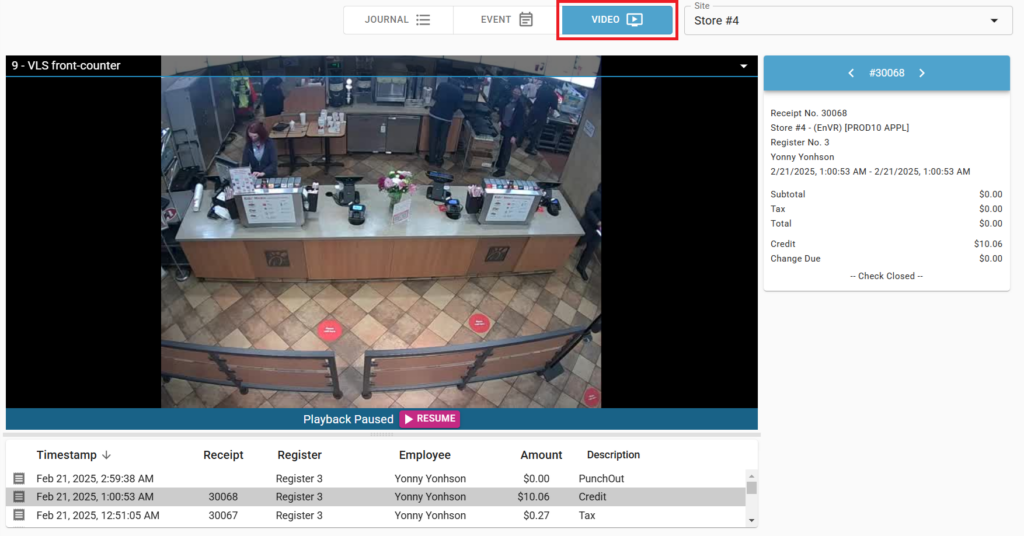
4. From here you can zoom, and you have access to all of your watch video features, located just above the timeline, in the bottom left and right of the video player.
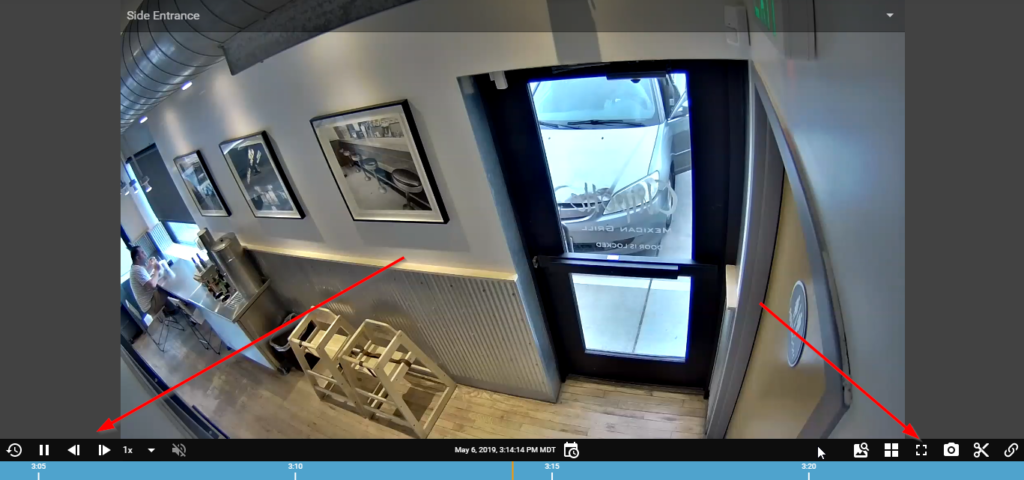
5. Below the video player you can view each keystroke connected to your receipt number.
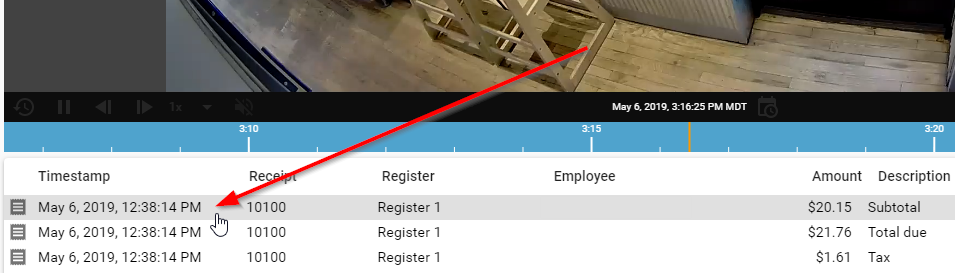
6. You can navigate receipts by clicking on the keystrokes.

7. Or you can navigate to the previous or next transaction, located to the right of the video, at the top of the receipt.
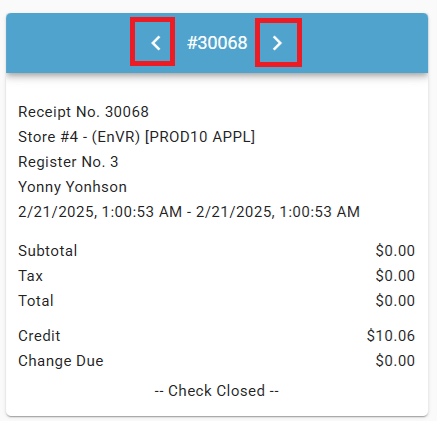
8. On the receipt, note the time of this transaction and move the timeline to find the corresponding video.

9. You can navigate back to the full table of events by toggling on the “Event Layout” option in the upper right of your screen.

10. Here you can again search for a specific item on a receipt, OR you can enter information for locating a specific receipt.

11. Toggling on “Journal Layout” in top of your screen will allow you to begin a new search.

