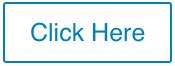Troubleshooting:
EnVR Error Codes
When your EnVR has encountered an issue, depending on your type of EnVR there may be an LCD screen which will display system status otherwise you can connect a keyboard and monitor to view the status.
Where to Locate Error Codes
LCD: For EnVRs with LCDs A three digit code on the second row will show the system status. If a three digit code is not displayed you may instead see a message in either line.
No LCD: Connect a keyboard and monitor and perform the following steps to check system status:
- On the connected keyboard, press Ctrl + Alt + F1 to display the Status Screen and locate the error code.
- Press Ctrl + Alt + F2 to return to the camera display.
If the LCD screen is blank or you do not have a keyboard or monitor to connect, call 1-877-258-9441 option 1 or chat Envysion Support.
Error Codes
- Numeric Codes
- 000 “Connected”
- 010 “Initializing”
- 100 “ethernet unplugged?”
- 200 “No IP or conflict?”
- 210 “Can’t ping gateway.”
- 220 “Can’t ping VPN server?”
- 230 “DNS lookup failed.”
- 240 “Can’t get VPN IP-FW?”
- Alternate Messages
- Matrix Orbital
- Loading Envysion
- System Shutdown
- Booting Rescue
If your EnVR is displaying an 100 error code “ethernet unplugged”
If your EnVR is displaying an 100 error code, follow the steps below:
- Check the ethernet cable on the back of the EnVR.
- Reconnect the ethernet cable.
- Check error code.
- If the code does not update to the code 000, reboot the EnVR.
- Press and hold the power button for 5 seconds, the Envr will power off.
- Wait for 30 Seconds and press the power button again to power on the EnVR.
- Wait for the EnVR to boot up, this may take up to 10 minutes.
- Press and hold the power button for 5 seconds, the Envr will power off.
- Trace the ethernet cable from the EnVR to the next network switch and ensure the cable is connected securely.
- Reconnect the network cable.
- Reconnect the network cable.
If your EnVR is displaying an 200, 210, 220, or a 240 error code
If your EnVR is displaying an 200,210, 220, or a 240 error code, check if your store is experiencing any network issues (i.e., loss of internet connectivity, VoIP Phone Systems are down, etc.). If it is, this could be the reason why you may not be able to see your cameras online. If it is online follow the steps below:
- Reboot the EnVR
- Press and hold the power button for 5 seconds, the Envr will power off.
- Wait for 30 Seconds and press the power button again to power on the EnVR.
- Wait for the EnVR to boot up, this may take up to 10 minutes.
If your EnVR is displaying a Matrix Orbital message
- Reboot the EnVR
- Press and hold the power button for 5 seconds, the Envr will power off.
- Wait for 30 Seconds and press the power button again to power on the EnVR.
- Wait for the EnVR to boot up, this may take up to 10 minutes.
- Press and hold the power button for 5 seconds, the Envr will power off.
- If it is still showing Matrix Orbital and do you have a monitor that shows the cameras check to see what is on screen.
- Cameras
- Notify Envysion support, they will investigate the issue.
- Notify Envysion support, they will investigate the issue.
- Text “Press F1 to run setup”
- Call Envysion support and let them know.
- Call Envysion support and let them know.
- Scientific Linux (loading screen)
- Wait 10-15 minutes, if no change call Envysion support.
- Cameras
If your EnVR is displaying a Loading Envysion (EnVR) message
How long has the EnVR been showing Loading Envysion? If the EnVR has recently been rebooted, wait 10 minutes.
If the EnVR has been showing Loading Envysion for a while, reboot the EnVR.
- Press and hold the power button for 5 seconds, the EnVR will power off.
- Wait for 30 Seconds and press the power button again to power on the EnVR.
- Wait for the EnVR to boot up, this may take up to 10 minutes.
System Shutdown
Wait at least 1 hour before troubleshooting. If it does not restart it self, reboot the EnVR:
- Press and hold the power button for 5 seconds, the EnVR will power off.
- Wait for 30 Seconds and press the power button again to power on the EnVR.
- Wait for the EnVR to boot up, this may take up to 10 minutes.
- If the EnVR does not come back online, call Envysion support.
Booting Rescue / Call Envysion Support
The EnVR may be having a hard drive issue and will need an Envysion Support representative to look further into the issue.
- Call Envysion, call 1-877-258-9441 option 1 or chat Envysion Support.
- Inform the support representative the steps you have taken.
- Inform the support representative if there were any recent issues at your location, such as a power outage.
- Inform the support representative the steps you have taken.