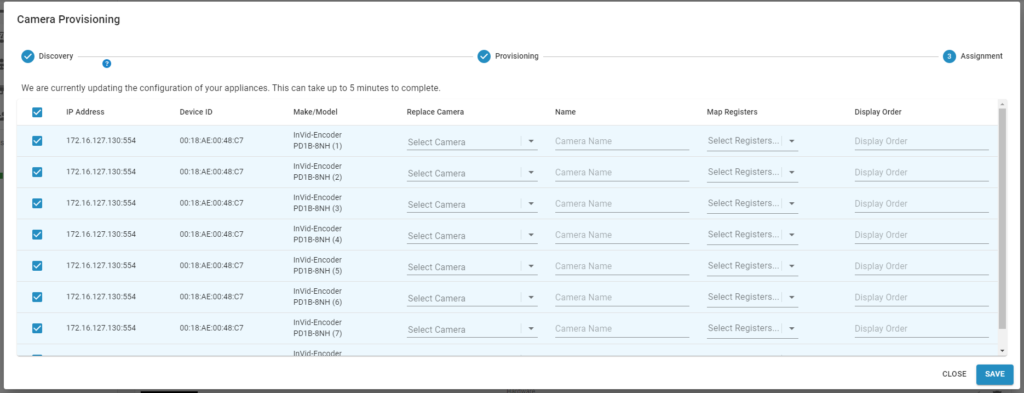Device Management:
Configuring Encoders for EnVR
Cameras connected to an encoder need to be provisioned with the EnVR in the Envysion app to complete camera configuration. Cameras connected to Invid Paramount encoders can be discovered and added to the application in a simple bulk process via the web application.
Prior to provisioning the encoder and its cameras, connect the encoder to the same local network as the EnVR. Also connect all the cameras to the encoder, so that all cameras can be discovered and staged in one operation. Any pre-staged cameras that are not connected to the encoder during provisioning may cause conflicts with cameras staged during provisioning.
Discovering an Encoder
- Select the site from Watch Video.
- Select Add Cameras from the top right or from the dialogue that appears on a site with no cameras.
- The EnVR will begin searching for any available cameras and encoders on the network.
Note: for more information on the fields returned in Camera Provisioning, see Configuring IP Cameras for EnVR.
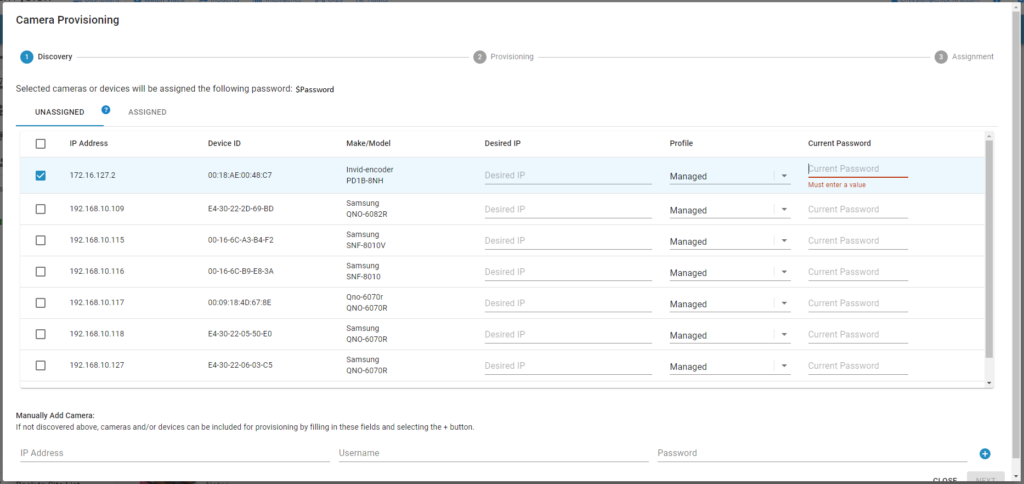
After the list of discovered devices loads, check the box for any encoders you would like to add, then select Next. Once the encoder has been added to the site, the Camera Provisioning returns a list of cameras connected to the encoder. These cameras can now be added to the site similar to IP cameras.