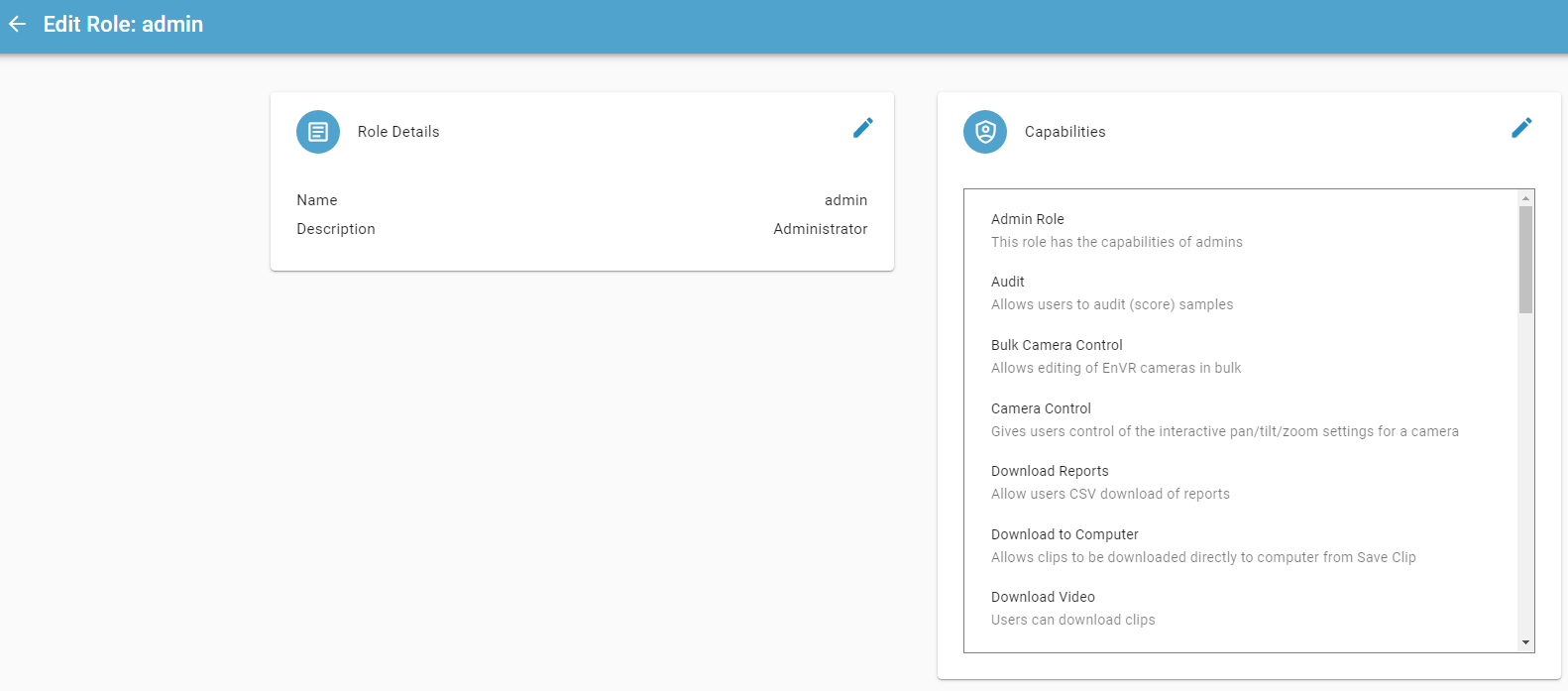Administrative User Setup:
User Roles
User Roles provide a means to control the Envysion software functionality available to each user within your organization. Each Role is given a name and a set of Envysion capabilities (dictated by your software subscriptions) that can be included or removed by any user with the “User Administration” capability, and new roles can be created to provide unique custom capabilities to large sets of users in the Envysion application. Example capabilities include the ability to review Reports, to watch recorded video, to download clips to your computer, view Cloud Archive footage, or to manage the settings of cameras remotely.
Roles setup can be found by clicking on the gear in the upper right corner, and selecting “Roles”. Each domain will have preset roles available as a starting point for your new users: Basic User (basic consumers of video and insights), Advanced User (some advanced management functionality), and Domain Admin User (full control of users and domain configuration). To create a new custom role, press the Create a New Role button. Name the role and give it a description; click Submit.

Having created the role, you’ll need to assign capabilities to it. Click the “Edit Capabilities” icon. If you have any question about Capabilities, please contact your Customer Success Manager at Envysion for guidance. Click the boxes for the capabilities that are appropriate for the Role that you’ve created. Click on Submit to save your changes.