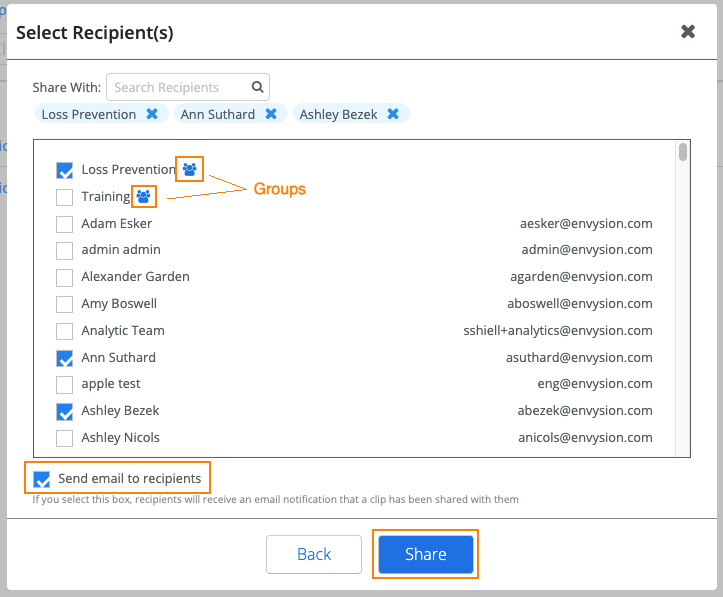Clips:
Share Clips With Envysion Users
When you have a clip that another Envysion user, or an Envysion Group, needs to access, Share Clip allows you to share with anyone in your company with an Envysion account. See External Clips if you need to share a clip with a person who does not have an Envysion account.
1. To share clips from Envysion Home Workspace got to My Clips page on left side navigation drawer.
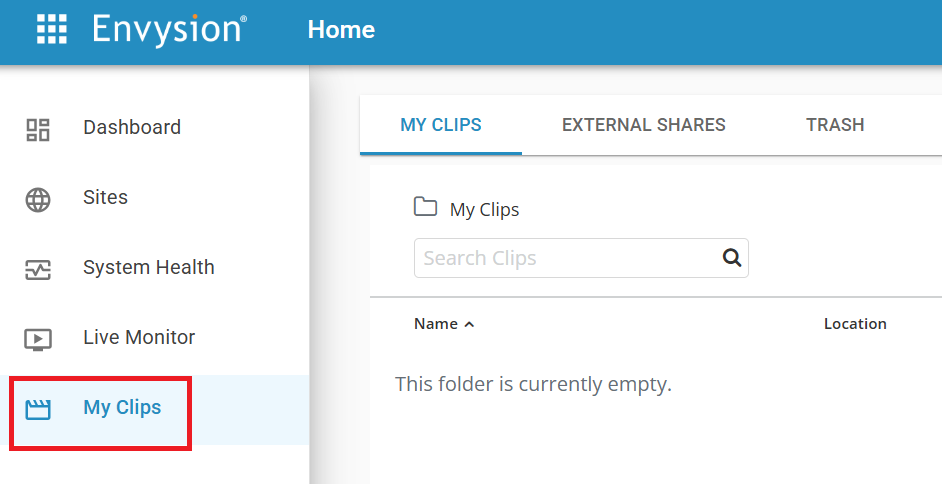
2. To share multiple clips at once, click on ‘Bulk Share’.
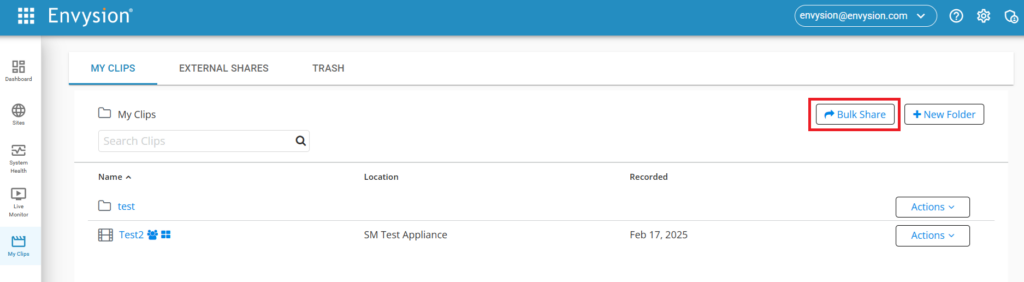
3. To share a single clip, select the ‘Actions’ option at the end of the row for any clip and then select ‘Share’.
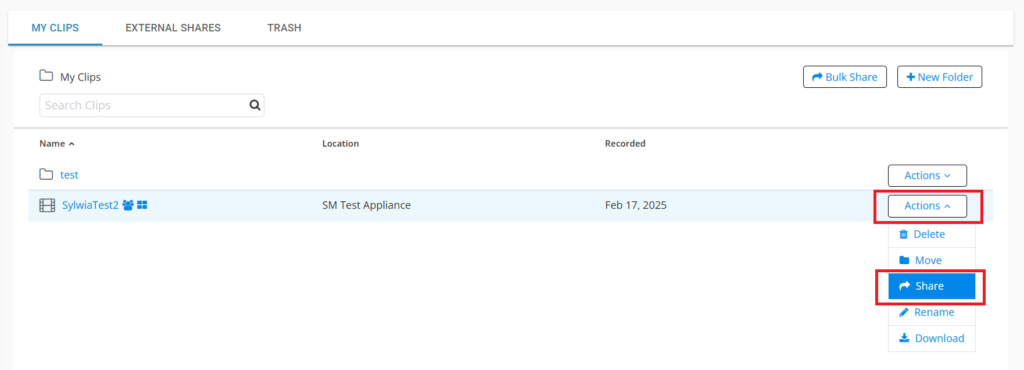
4. If you are in the Preview Pane for a clip select the share icon.
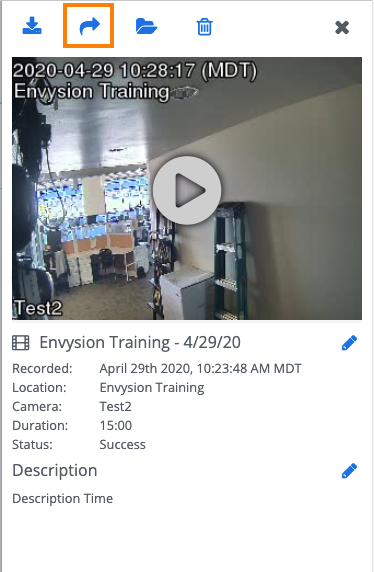
5.Select ‘Share Clip’.

6.Check any additional clips you would like to share and select ‘Share’.

7.Select the User(s) or Group(s) you would like to share the clip with.
- Groups will be shown at the top of the list with a group icon
- If shared with a Group all members of that group will be able to access the clip from the Group’s folder
8. If you would like to send a notification to the recipients of the clip leave the option for ‘Send email to recipients’ checked, otherwise deselect the option.
- Notifications will only be sent to individual users and not to Group members
9. Select Share.