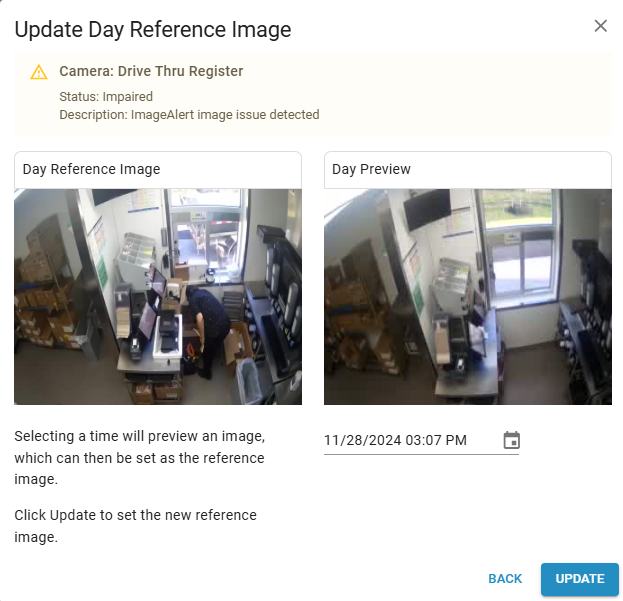System Health Reporting:
ImageAlert
Cameras are mission-critical equipment that drives loss prevention investigations, protects you from legal liability, and feeds Envysion AI to drive real-time business decision-making. It is vital to ensure cameras are not only online and streaming but also have a clear, focused view of the right field of view.
ImageAlert Uses Reference Images to Avoid False Detections
ImageAlert compares live images from each camera against reference images to assess whether the camera is:
- Blurry – blurry images are detected even if the provided reference image is also blurry
- Redirected – small changes to the field of view are detected
- Obstructed – obstructions that change ~50% of the view are detected
| Reference Image | Detection Image | |
| Blurry |  |
 |
| Moved |  |
 |
| Obstructed | 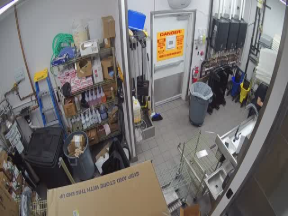 |
 |
ImageAlert avoids false positives by comparing live images against two reference images rather than traditional on-camera scene change detection. This means that instances like differences in lighting and human activity does not send false alerts.
Reference Image Selection:
The two reference images should reflect daytime (while a site is in service) and nighttime (when the site is not in service) situations to avoid false detections due to lighting changes.
NOTE: This is especially important if your camera has an IR mode, where the camera image becomes black/white when lighting falls under a certain threshold.
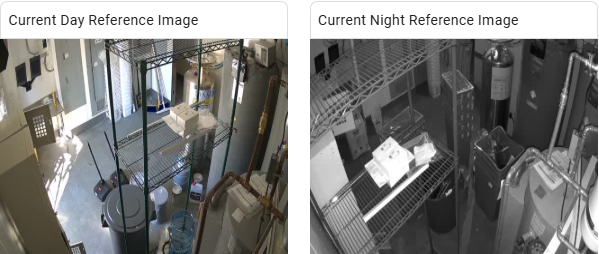
Daytime and Nighttime Reference Images for ImageAlert
How to View ImageAlert Results
ImageAlert notifies users of changes in quality or impairment in::
- Dashboard
- System Health
- Hardware Events History Log
Dashboard
Get the top-line information you need at a glance with the “Total Impaired Cameras” entry on the Dashboard and in System Health.
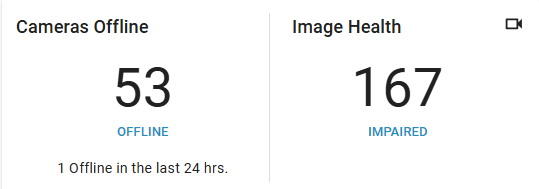
Dashboard System Health Status Camera Tile
System Health
The Image Health column in System Health displays the number of impaired cameras in every site on the domain, which can be sorted and filtered on the web app and mobile.
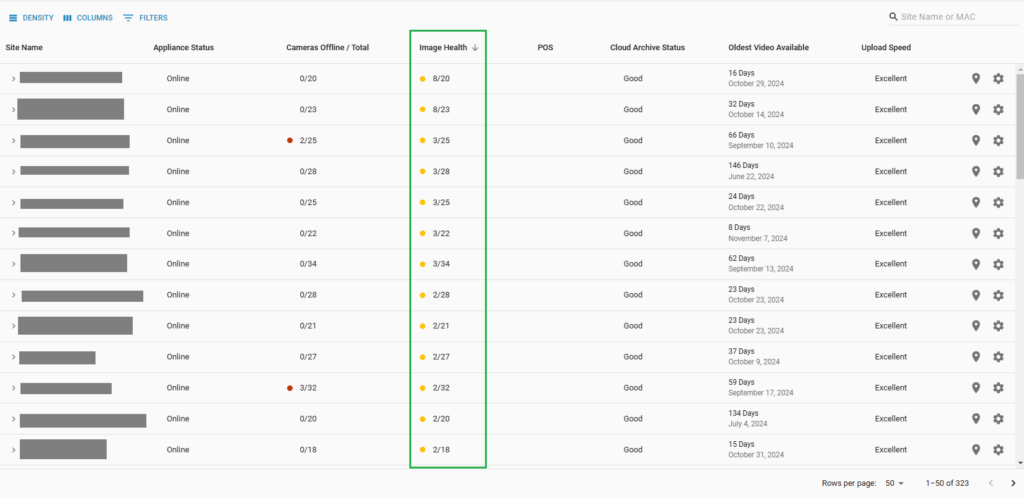
Image Health column in System Health
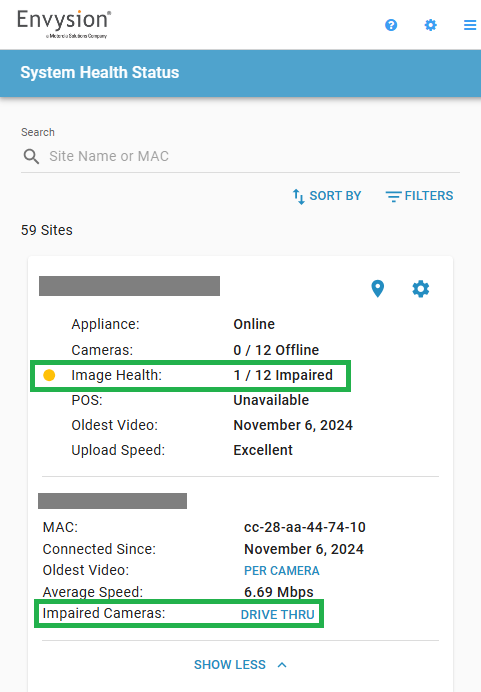
Image Health in Mobile System Health
Hardware Events History Log
Find suspicious activity and track historical adjustments to camera views by reviewing impairment history in the Hardware Events for each site.
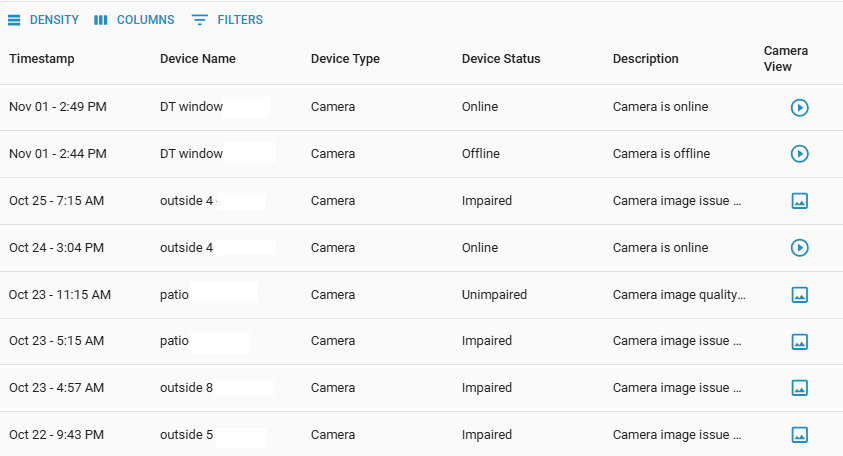
EnVR Administrators can now both review and manage ImageAlert from Device Management. This addition allows users to disable ImageAlert for cameras that continue to produce excess alerts (e.g. a blurry camera that is awaiting replacement, or an active camera at a site currently being remodeled).
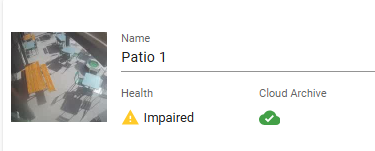
How to Configure ImageAlert
Two reference images are automatically assigned to every camera when a camera is provisioned:
- One image between the hours of 8am and 1pm
- One image between the hours of 12am and 3am
New cameras and sites will need up to 48 hours to configure ImageAlert before monitoring takes place.
Note: To configure ImageAlert, users must have the EnVR Administration capability.
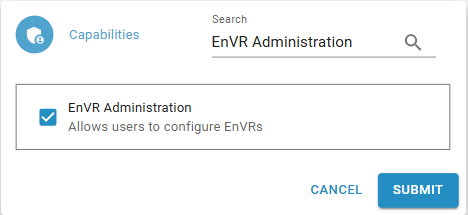
Configure ImageAlert in Device Management
Enabling ImageAlert on a camera can be achieved simply by toggling the switch under Advanced camera settings.
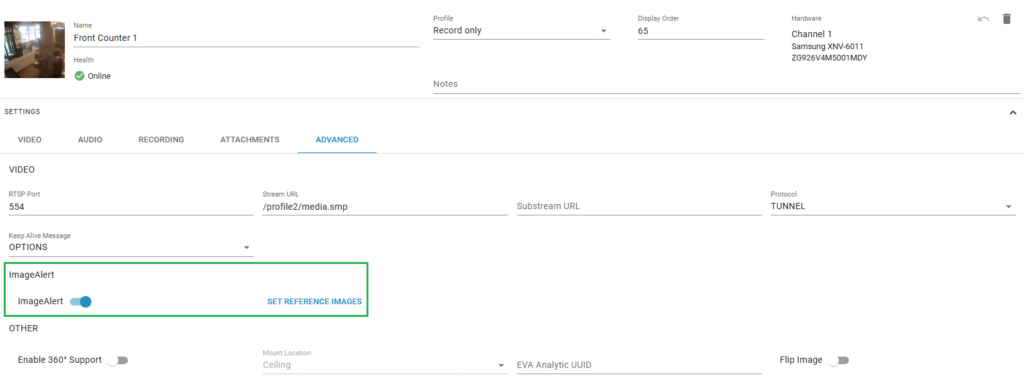
ImageAlert settings under Advanced Tab in Device Management
Update ImageAlert Reference Images in System Health
ImageAlert provides a streamlined workflow that allows you to set the Impairment Detected image as the new reference image. When a camera’s view has changed for a legitimate reason (such as moving the camera to record less ceiling), set the detection image as the reference directly from the ImageAlert modal.
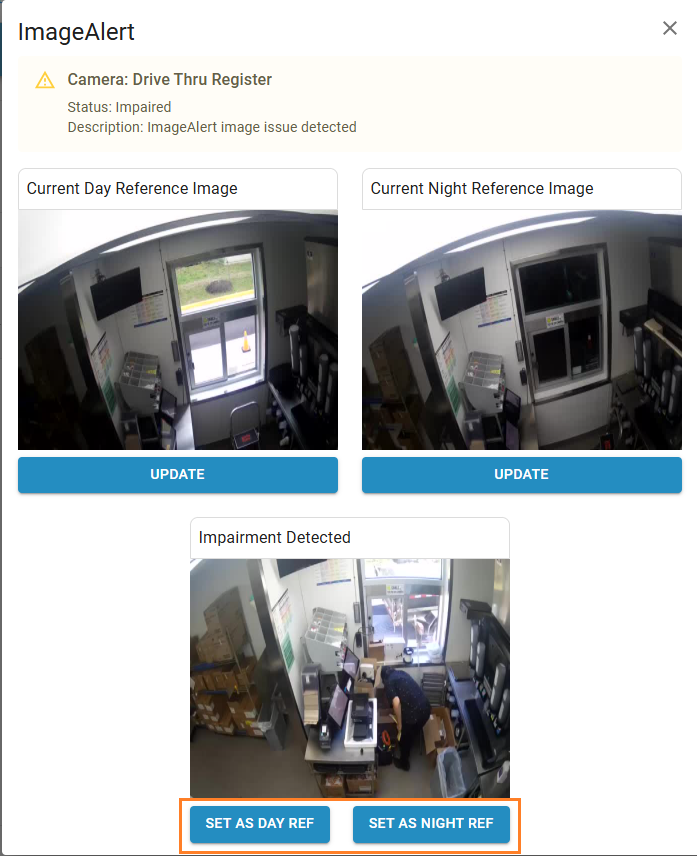
If neither the current image nor the existing reference image is a suitable example of the camera’s ideal view, you can also use the Update option to choose any recorded image available on the EnVR as the daytime or nighttime reference.