Mobile App:
Recorded Video on Mobile
Accessing Video in Mobile
After user logs in into the mobile app, they see the Home Dashboard page.
1. First step is to click Sites button on bottom navigation to open Site organization list page.
2. On Site organization list use:
– the search at the top of the screen to quickly find the site,
– or click thru a tree structure organization hierarchy to find proper site.
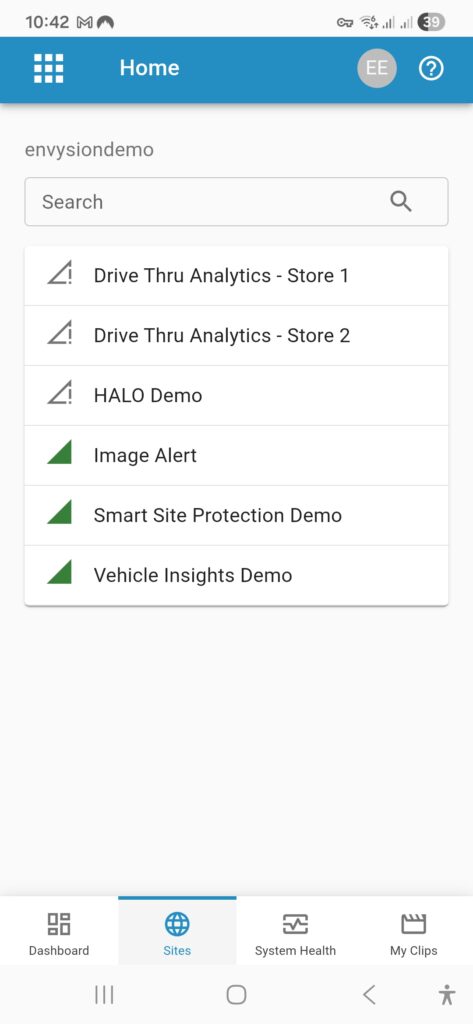
When in Site first screen is the Site Cameras page.
3. To see the video tap the thumbnail for the camera you would like to view.
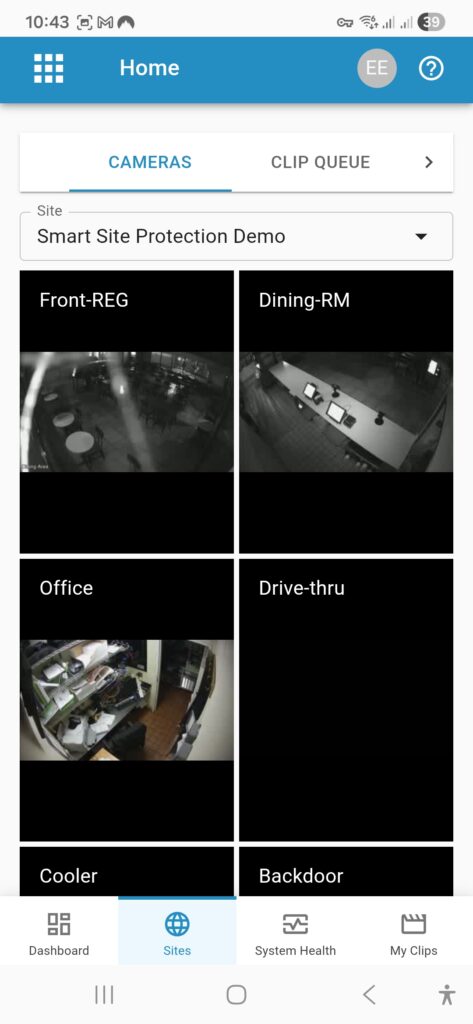
Recorded Video
There are multiple ways in the mobile app to access recorded video and once you are viewing recorded video additional player controls become available.
Jump to Specific Day/Time
1. Select the calendar icon below the video on the right side to open Jump to Time settings.
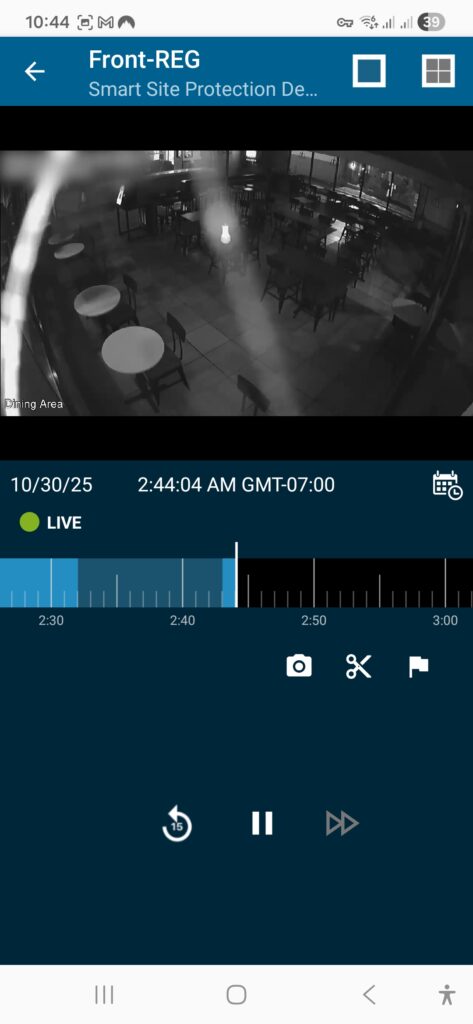
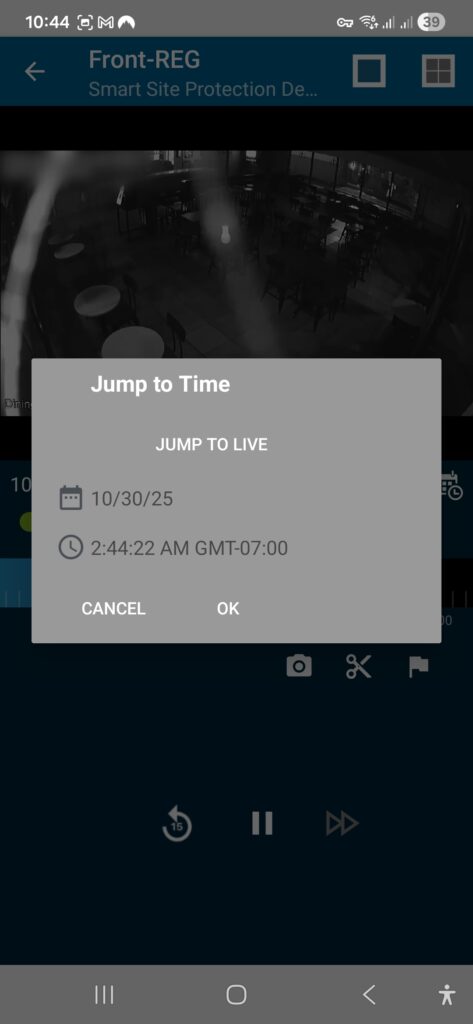
2. Click on date or time change the desired day and time.
– if you click date calendar appears, choose desire day
– if you click time clock appears, choose desire time or click keyboard icon on left bottom side to change input method
– click OK to confirm action
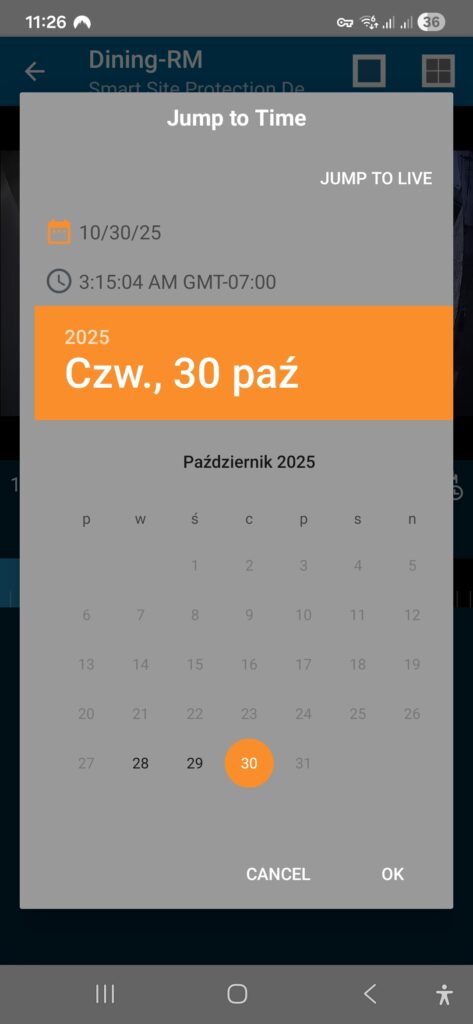
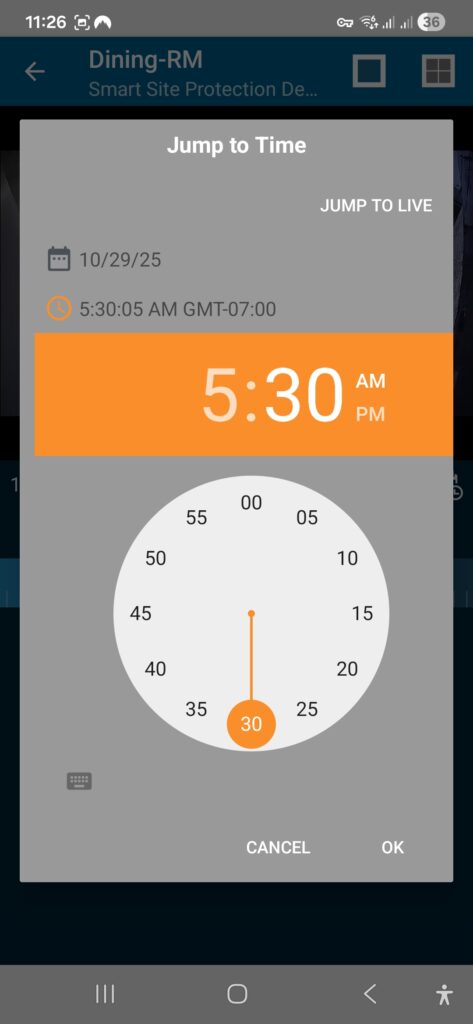
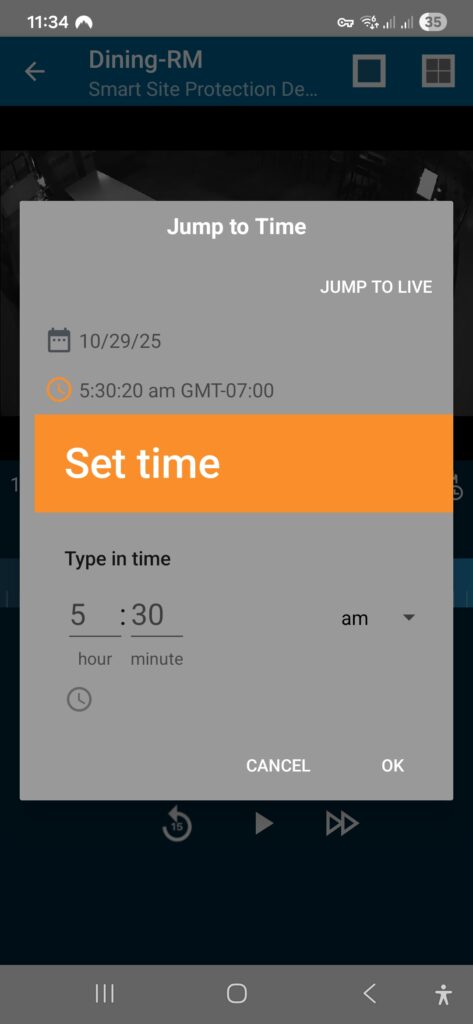
3.The video will refresh to play the selected day/time.
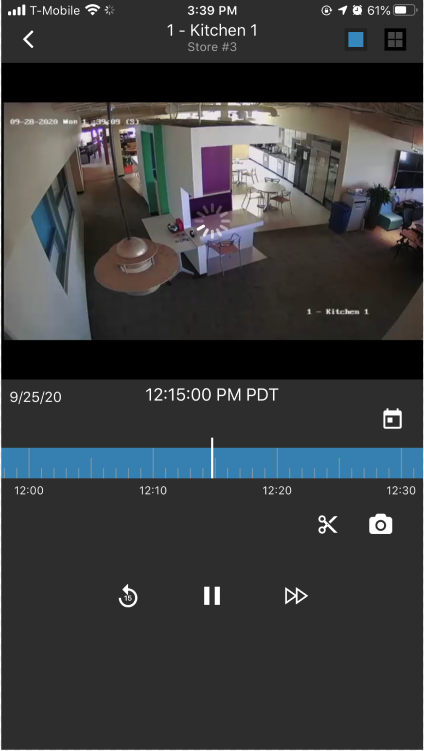
Scrub Timeline
1.To scrub the timeline and jump to that point for video playback select the timeline and then slide your finger to the left to view older footage or right to move ahead.
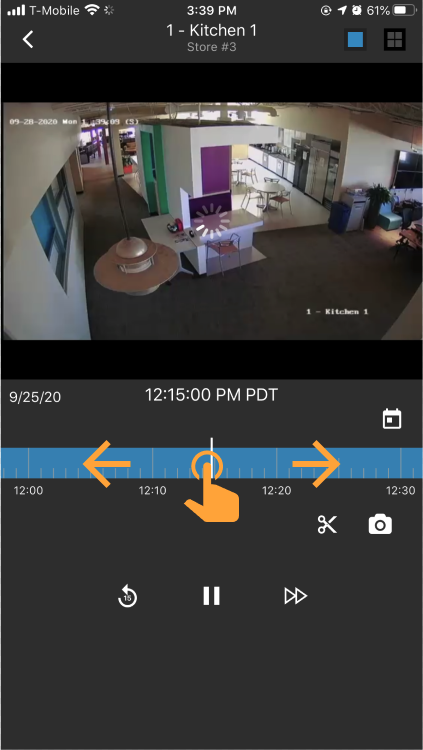
Zoom Timeline
Zooming the timeline can make it easier to scrub the timeline to a point you want to view. Pinch and spread the timeline to change the increment of time that playback occurs. This allows you to zoom out to choose a time farther in the past or future, or to zoom in for greater precision in selecting a specific moment—down to the instant.
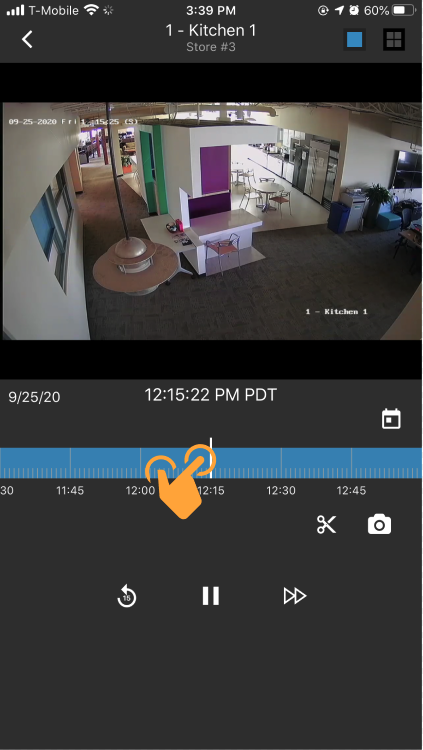
Additional Controls for Recorded Video
- Rewind video by 15 seconds.

- Fast forward playback by 2x, select again to return to 1x.

- Fast forward playback by 2x, select again to return to 1x.
