Device Management:
Configuring IP Audio Channels
Regardless of DVR model, for IP cameras that have audio capabilities users will now enable audio recording and set the Gain at the camera level under the Audio setting for each camera. The difference between EnVRs and 3rd-Party DVRs is the ability to set the audio channel from a different camera as an Audio Playback source (EnVR) versus just being able to record and playback audio from that particular camera (3rd-Party).
Setting up IP Audio Channels on an EnVR
- Sign into the Envysion web app and navigate to Devices under Site Settings
- Within CAMERAS screen, open the Camera settings and click on the Audio tab.
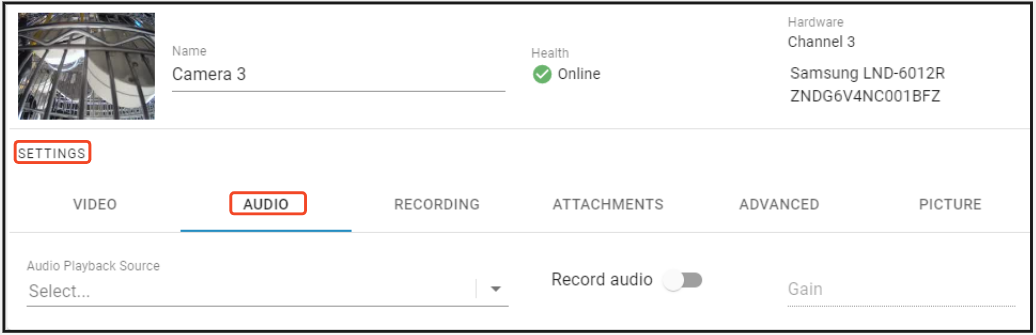
- To turn on Audio for that selected IP camera toggle the ‘Record audio’ to the enabled state (toggle highlights red).
- Note: Audio Playback Source uses the camera name.
- Users can also adjust the Gain for this Audio Channel
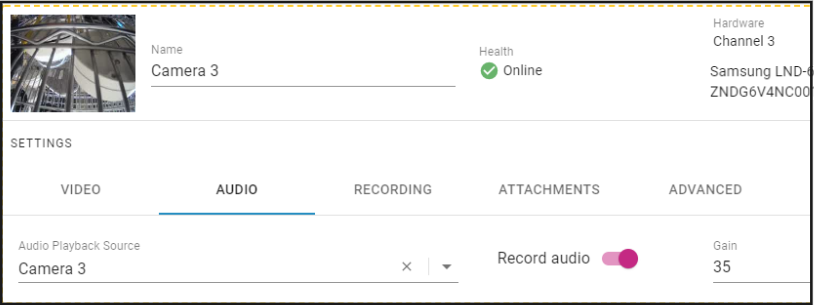
- After enabling the IP Camera as an Audio Playback Source, users are able to select this audio channel with other cameras.
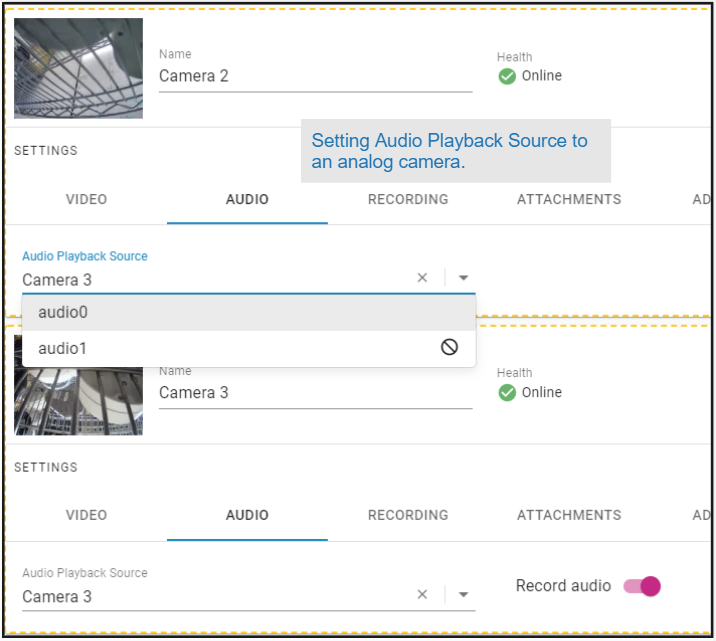
Setting up IP Audio Channels on a 3rd-Party DVR
3rd-Party DVRs require the IP camera’s audio channel to be set up on a single camera and cannot be used as an audio source to be played on a different camera. Users can enable and disable IP camera audio channel and set the Gain much the same as EnVR IP cameras.
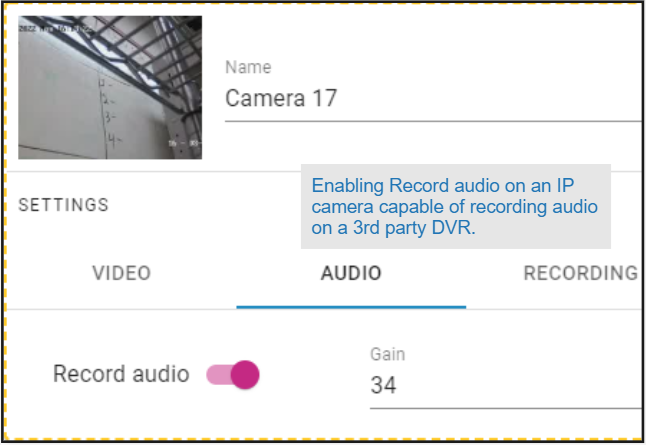
- Slide the toggle switch on Record Audio to enable and disable the audio channel, set the Gain, and save your updates.
Was this post helpful?
Let us know if you liked the post. That’s the only way we can improve.
