Administrative User Setup:
Organization
Organization allows you to set the hierarchy of your Envysion account to control site navigation and user access lists. Create categories to represent locations/organizational levels, then drag and drop appliances into the appropriate category.
For example, if you are a national corporation, you may have a category for each region you serve, below that you have states, and below that, cities where your specific store locations reside. The idea is to organize your EnVR locations as you structure your organization. Then, when setting up your Access lists, you simply define Access for specific users as dictated by your organizational structure.
Organization consists of two sections; Appliances and Categories.
- Appliances are a list of any sites (represented by the EnVR or DVR) that are not currently in a category.
- These appliances will appear at the root level when navigating in Watch Video 2 and creating Access Lists if not assigned to a category.
- Categories are the tree structure of your organization.
Creating Your Organization Structure
- From the web app select the settings gear in the top right, then select Organization.
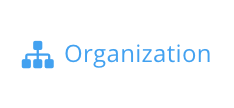
- See the Categories card to see the current structure of your organization within Envysion.
- Use the Add Category option in the top right to begin adding folders to your Organization.

- Organization allows for any number of root folders that can support multiple children and can nest up to 5 levels deep.
- Enter in a value for Name and select Submit.
- Newly added categories will be added at the root level and displayed in alphabetical order.
- After a category is created you can move it to nest within another category by dragging and dropping.
- As you drag the category the screen will show where the category would be placed if you dropped it at the current location.
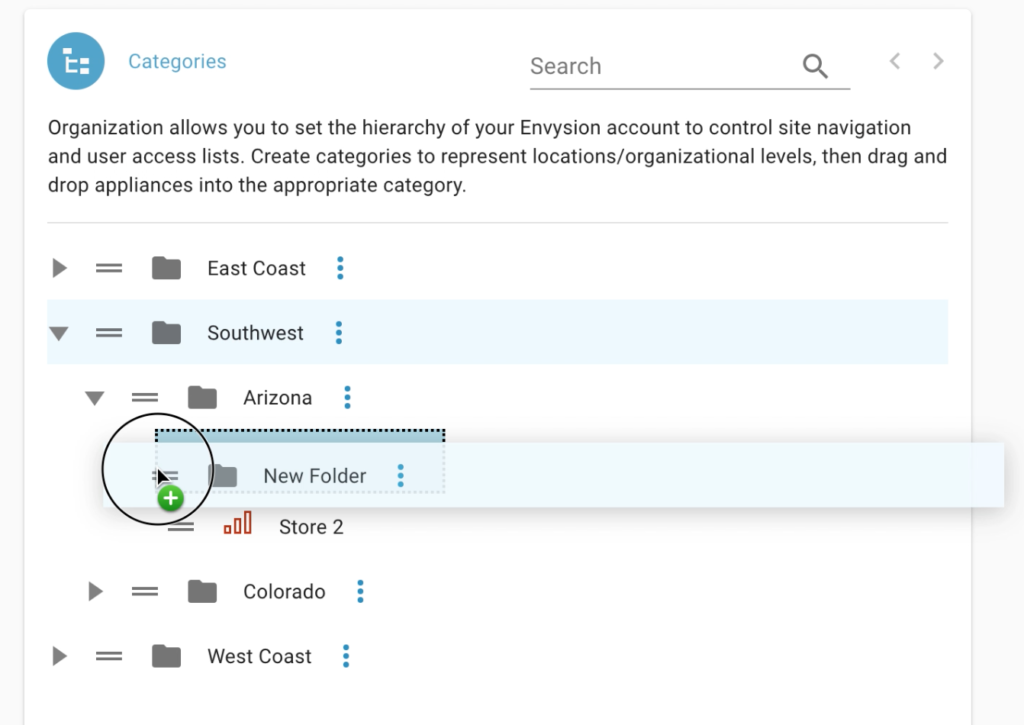
- As you drag the category the screen will show where the category would be placed if you dropped it at the current location.
- Repeat steps 2-4 as needed to build out the full structure of your organization.
- If a category is added in error or is no longer needed, select the kebab menu for that category and select Delete to remove.
- If a category needs to be renamed select the kebab menu for that category and select Edit to rename.

Adding Appliances to Your Organization Structure
- View the Appliances card on the left side of the screen. This is a list of any sites (represented by the EnVR) that are not currently in a category.
- These appliances will appear at the root level when navigating in Watch Video 2 and creating Access Lists if not assigned to a category.
- Find an appliance you wish to add to a category on the Appliances card.
- Search by appliance name or MAC address to help narrow results.
- Drag the appliance over to the Category card and drop at the desired category level.
- The screen will indicate where an appliance would be moved to as you drag it through the structure.
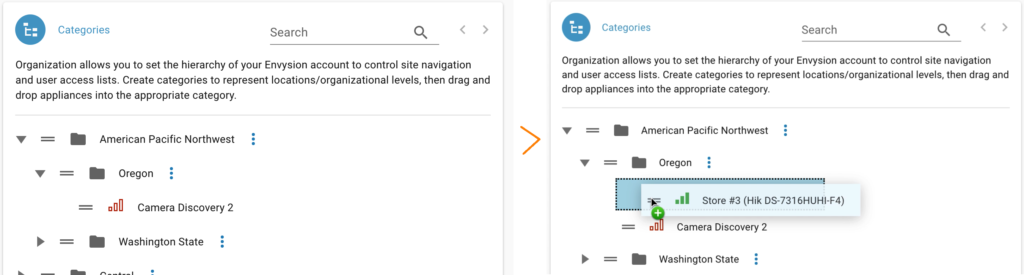
- The screen will indicate where an appliance would be moved to as you drag it through the structure.
- Repeat steps 2-3 as needed.
Was this post helpful?
Let us know if you liked the post. That’s the only way we can improve.
