Administrative User Setup:
Adding a Cloud-Managed User
To add a new user:
- Click the gear icon in the upper right-hand corner of the Envysion Application.
- Select Users.
- Click the Create a New User button. The Create a User dialog box appears.
- Enter a User ID. As you can see in the box, the “@your envysion account name” will be added to the end of the user ID.
- ***– Pro Tip — if assigning a username to a General Manager or similar position, using the site number and site email permits for easy transfer of past site data in the case of personnel change. Example: 1234@youraccount with 1234@companyemail.com. — ***
- Enter a valid email address.
- Select the Persona, Role and Access List that you want the user to have.
- Click the Submit button.
- The User will receive a welcome email from Envysion with instructions on setting a password.
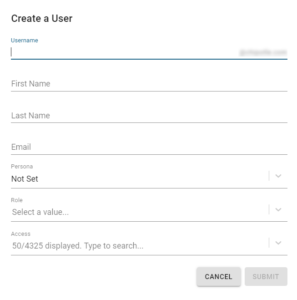
Was this post helpful?
Let us know if you liked the post. That’s the only way we can improve.
